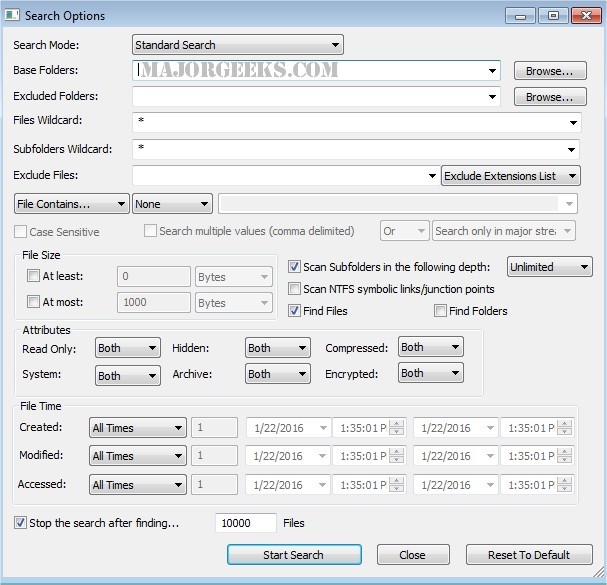SearchMyFiles allows you to search files in your system by wildcard easily, last modified/created/last accessed time, file attributes, content (text or binary search), and file size.
SearchMyFiles allows you to search files in your system by wildcard easily, last modified/created/last accessed time, file attributes, content (text or binary search), and file size.
SearchMyFiles does not require any installation process or additional DLL files. To start using it, run the executable file - SearchMyFiles.exe
After running it, the 'Search Options' dialog box is displayed. Select the base folders or drives you want to search, the wildcard, and other search options you need. After choosing the right search option, click 'Ok' to start the search. While in the search process, the found files are displayed in the main window. If you want to stop the search, you can click the 'Stop' menu.
After SearchMyFiles is done searching, you can select one or more files and then save the list into a text/CSV/HTML/XML file by using the 'Save Selected Items' option. You can also select a single file and open it with the default program using the 'Open Selected File' option.
Similar:
How to Reset Windows Search in Windows 10 & 11
How to Delete and Rebuild the Windows 10 & 11 Search Index
Enable or Disable Enhanced Mode for Windows Search
How to Show or Hide the Search Box or Search Icon in Windows 10 & 11
How to Enable or Disable Advanced Indexing Options
Download