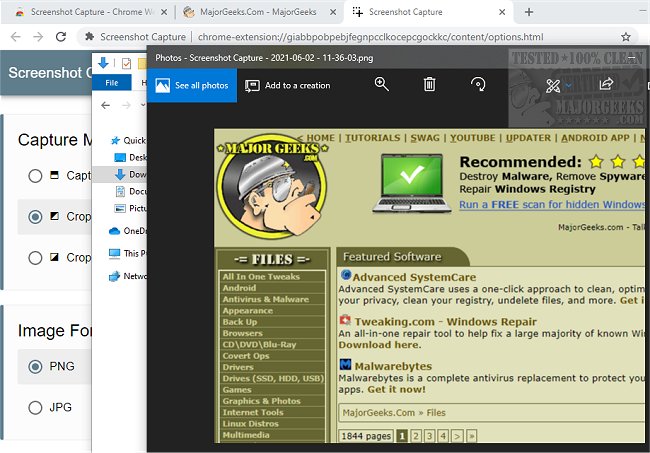Screenshot Capture for Chrome enables screenshots in as little as 2-clicks potentially making it a more efficient process.
Screenshot Capture for Chrome enables screenshots in as little as 2-clicks potentially making it a more efficient process.
Capture Viewport
Crop and Save (automatic save)
Crop and Wait (manually save)
Configurable Keyboard Shortcut
Save the screenshot as PNG or JPG file format
Save the screenshot as file
Copy screenshot to clipboard as Data URL String or Binary Image
Preserve or downscale screenshot size on HDPI displays like Retina
Unique screenshot date/time filename
No special permissions required
Options:
Click on the extension button using your Right Mouse Button
Select Options from the context menu
Capture Method:
Capture Viewport - activate the extension (either using the toolbar button or the keyboard shortcut) to capture the visible part of the screen. You will be either prompted to save the screenshot, or the screenshot will be saved automatically (depending on your download preferences)
Crop and Save - activate the extension (either using the toolbar button or the keyboard shortcut), then hold down your left mouse button somewhere on the page and drag your mouse in any direction. When you release the mouse button, the selected area will be cropped, and you will be either prompted to save the screenshot or the screenshot will be saved automatically (depending on your download preferences)
Crop and Wait - activate the extension (either using the toolbar button or the keyboard shortcut), then hold down your left mouse button somewhere on the page and drag your mouse in any direction. When you are ready - activate the extension again (either through the toolbar button or the keyboard shortcut) to crop the selected area. You will be either prompted to save the screenshot, or the screenshot will be saved automatically (depending on your download preferences)
Image Format:
PNG - better image quality but larger file size. Best suited for cropping and capturing simple web pages
JPG - smaller file size with slightly worse image quality. Useful when taking fullscreen screenshots of images and videos
Similar:
How to Take Screenshots in Windows 10
How to Create Screen Snip Shortcut in Windows 10
How to Take High Resolution Screenshots in Windows 10
Download