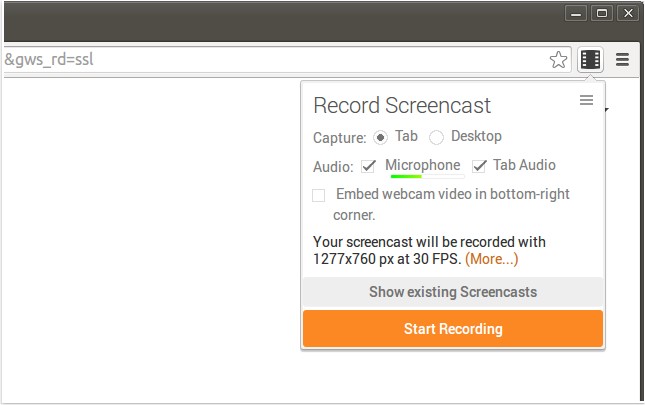Screencastify for Chrome will record all your screen activity including audio making it perfect for YouTube tutorials, presentations and more.
Screencastify for Chrome will record all your screen activity, including audio making it perfect for YouTube tutorials, presentations, and more.
Screencastify for Chrome's videos are all recorded as WebM/vp8 files with Ogg Vorbis audio. It includes multiple save options, including saving to disk, uploading to Youtube, or straight to Google Drive, all with just a simple click. It doesn't rely on any external software (Java, Flash, etc.), making it possible to use Chromeboxes and Chromebooks.
Screencastify for Chrome Features:
Google Drive Integration
Screencastify will conveniently store your recordings on Google Drive so that you can access them from anywhere. It also helps to save local storage, especially on Chromebooks.
You also have the option to store any of your recordings locally.
Easy Sharing
Sharing your recordings on Youtube or Google Drive is very simple with Screencastify - just hit upload, and you will be provided with a link to your recording on Youtube.
Additionally, if your recording (large or small) is already stored on Drive, publishing it on Youtube will happen directly via Google's data centers.
And more
Add a webcam feed to give your recordings a personal touch by showing your face in the recording if you desire. You can quickly configure keyboard shortcuts to start recording with a single keystroke.
Similar:
How-to Mute Tabs in Google Chrome, Mozilla Firefox, and Microsoft Edge
How-To Fix a Green Screen When Playing Videos in Firefox or Google Chrome
Manage, Allow, And Change Pop-Up Options in Google Chrome
Download