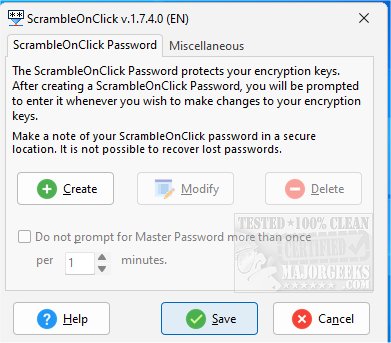ScrambleOnClick allows encryption/decryption of sections of a text document for security and privacy.
ScrambleOnClick allows encryption/decryption of sections of a text document for security and privacy.
You can use this straightforward tool with email programs and any Windows program where the text is editable, like text editors, word processing documents, spreadsheets, and more.
Usage of ScrambleOnClick is relatively easy, but it will take a second to become acquainted. You then will be able to use it on a selected text document that you want private to ensure it will remain as such. Make sure you remember your passwords! You can perform most actions via hotkeys or via the systray icon. ScrambleOnClick has just enough features, making it a good choice for encrypting various types of text documents.
ScrambleOnClick Features:
Encrypt any text quickly and easily using strong encryption.
Decrypt text which has been encrypted using ScrambleOnClick.
View the clipboard at any time.
Securely wipe the clipboard with a simple keystroke.
Use with any email program as well as document programs like Word.
Encrypt and Decrypt using either a keyboard shortcut or via the ScrambleOnClick Tray menu.
Use the keyboard or ScrambleOnClick menu to encrypt or decrypt text.
An Encryption Keys Manager allows you to define different keys for friends, colleagues, business, etc.
Start with Windows Logon.
The Master Password protects other people from using the encryption keys you define.
Option to split the encrypted text into definable text lengths. Great for email.
The keyboard Ctrl-C-C key press delay can be changed from 500 ms (half a second) to a second.
Password hints help you remember the password you have saved.
Complete help files, online forums, knowledge base, and FAQs.
Similar:
How to Add Encrypting File System (EFS) to the Right-Click Context Menu
Download