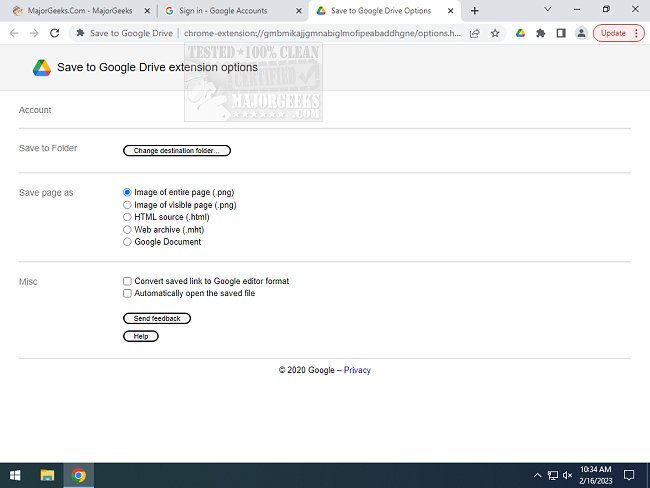Save to Google Drive for Chrome 3.0.8
Save to Google Drive for Chrome is capable of saving web content or browser screenshots to your Google Drive; it adds a browser action to save the current page, a convenient right-click context menu entry to save hyperlinks and media, and is configurable through an options page. You can save a PDF for the current page through your Chrome's Print menu. It is designed to help streamline saving content to Google Drive and keep you on task and where you want to be without extra navigation.
Save to Google Drive for Chrome will efficiently save web content directly to Google Drive, done through a simple browser action or context menu. Easily save documents, images, and HTML5 audio/video via right-clicking and selecting Save to Google Drive. You control the directory location and format of saved HTML pages via the options page (Choice of Entire image (default), Visible image, Raw HTML, MHTML, or Google Doc). Save to Google Drive for Chrome additionally can auto-convert Microsoft Office files or CSV files to Google Docs format.
After your content is saved, the progress dialog allows you to open the file, rename it, or view it in the Google Drive document list. From the document list, you can organize and share your new document.
To save a file: // URLs, or to enable in incognito mode, go to chrome: //extensions/ and enable the associated checkbox.
Similar:
How to Back Up Google Drive
How to Reset or Reinstall Windows 10 & 11 Using the Cloud
Save to Google Drive for Chrome 3.0.8
Save to Google Drive for Chrome allows you to directly save web content or screen captures to Google Drive.