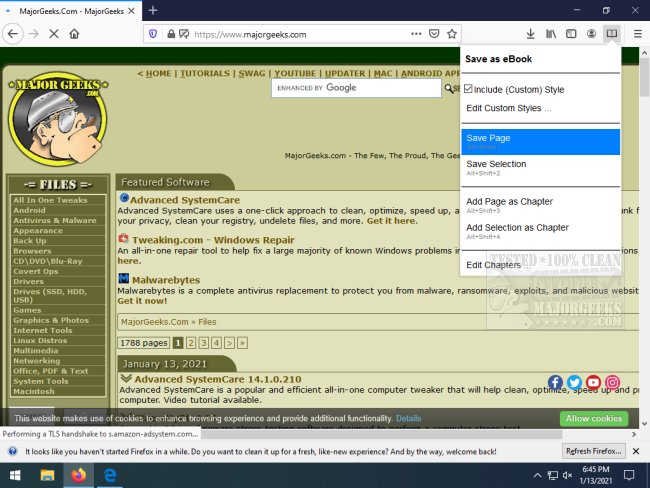Save as eBook for Chrome and Firefox allows you to save your favorite webpages in EPUB format making several useful features available.
Save as eBook for Chrome and Firefox allows you to save your favorite webpages in EPUB format making several useful features available.
Once you are on the webpage, the process of saving is simple. Click on the add-on/extension icon and select save as eBook. You do have some options here; include (custom) style, edit custom styles(add your own CSS styles), and edit chapters. There is a list of shortcuts for performing the various actions displayed as well that are not configurable. Any saved eBook will retain all images and links on the original webpage. This is a solid option for webpages that contain a lot of text that you want to go back to later like recipes, or a Wikipedia page, to name a few examples.
Save as eBook doesn't require you to save a page in its entirety. You have the option to select the specific content needed from the page. You can do this by clicking save selection from the icon's dropdown. But if you need a broader range of multi-page info, you can then opt for saving them as a single file done by selecting Save as eBook. You can then sort them via the Add Page as Chapter option. Chapters can be added from multiple sources and strung together to provide a single multi-topic EPUB.
Save as eBook will require Calibre or a similar app to convert it to MOBI if you'd like to read it on your tablet. Save as eBook will be of use for students, teachers, or anyone who likes or needs to create workable ebooks containing exactly what you need for future reference.
Download