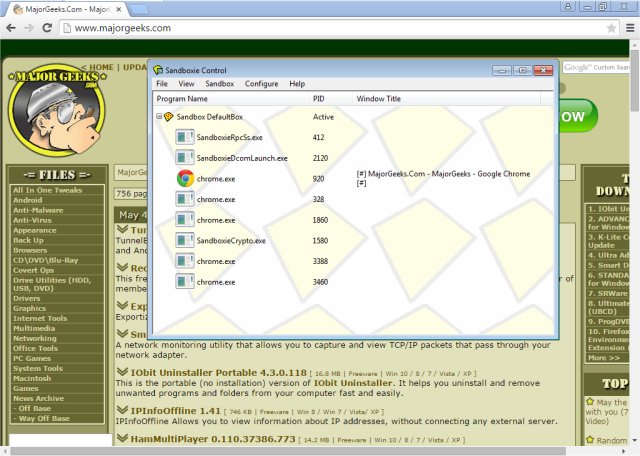Sandboxie lets you run programs in an isolated space which will prevent them from making permanent changes to other programs and data on your computer.
Sandboxie lets you run programs in an isolated space, which will prevent them from making permanent changes to other programs and data to your computer.
When you browse the web, changes occur to your system. Most of the time, these changes are harmless, like recording the addresses of websites you have visited (and when), so the browser can help you complete a web address that you type in. Whether these changes are harmless or harmful, they do, in fact, happen to your computer system.
It requires neither the disabling nor blocking of functions available to Web sites through the browser. Instead, it isolates and quarantines the outcome of whatever the Web site may do to your computer, including the installation of unsolicited software. There is no trade-off of functionality for security. In essence, the Web site can use the full range of active content tools, and if it uses these tools maliciously to install software or otherwise make changes to your computer, then these changes can be easily undone.
But now, according to Sophos, the above statement is no longer fully applicable as they transition to Open Source. Sophos states, "After thoughtful consideration, we decided that the best way to keep Sandboxie going was to give it back to its users – transitioning it to an Open Source tool. We will release more information about the Open Source project as we continue to work on the details."
"Until the Open Source transition is completed, we have decided to make all restricted features of Sandboxie completely free."
Similar:
How to Enable the Windows Defender Sandbox in Windows 10
How to Disable Windows 10 Activity History Permanently
How to Disable Advertising ID for Relevant Ads in Windows 10
How to Delete Your YouTube Watch and Search History
How to Disable the Windows 10 Task Scheduler Privacy and Automatic Maintenance Related Tasks
How to Set Your Default Location in Windows 10
Download