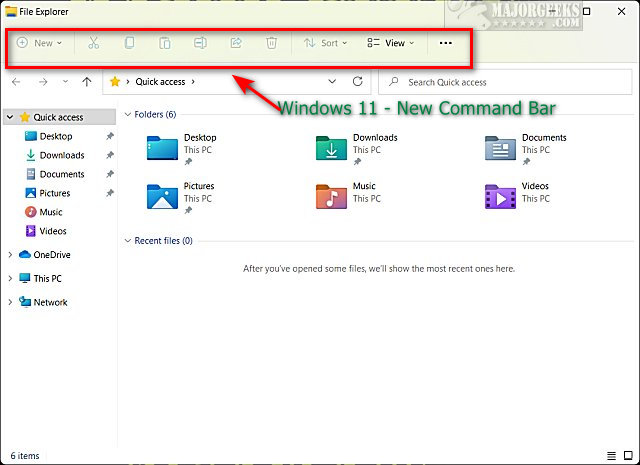Restore the Classic File Explorer Ribbon in Windows 11 contains the registry files to remove the new Command Bar in File Explorer and restore the File Explorer ribbon you're used to.
Restore the Classic File Explorer Ribbon in Windows 11 contains the registry files to remove the new Command Bar in File Explorer and restore the File Explorer ribbon you're used to.
Whenever Microsoft makes a major interface improvement in Windows, some people prefer it the way it was; we get it. One such example is the new File Explorer in Windows 11 that replaces the ribbon with a new command bar.
Basically, the new File Explorer removed the ribbon we've grown accustomed to for decades and replaced it with small icons. While this might work if you've never used Windows before, it's a pretty tough adjustment for most of us. We have created registry files to restore the classic File Explorer view.
See the screenshots below for a before and after.
Download 'Restore the Classic File Explorer Ribbon in Windows 11' and extract the two files.
Double-click on File Explorer Classic Ribbon Windows 11.reg or File Explorer Command Bar Windows 11 - Default.reg (Default).
Click Yes when prompted by User Account Control.
Click Yes when prompted by Registry Editor.
Click OK when prompted by the Registry Editor. Reboot.
This tweak is included as part of MajorGeeks Windows Tweaks, and donations to the project and MajorGeeks are accepted here.
Similar:
How to Enable or Disable Compact View in File Explorer in Windows 10
How to Reset Folder View Settings in Windows 10
How to Change Folder View Template for All Folders in Windows 10
How to Set, Change, or Add a Library Save Location
How to Show Drive Letter Before Drive Names in File Explorer
Download