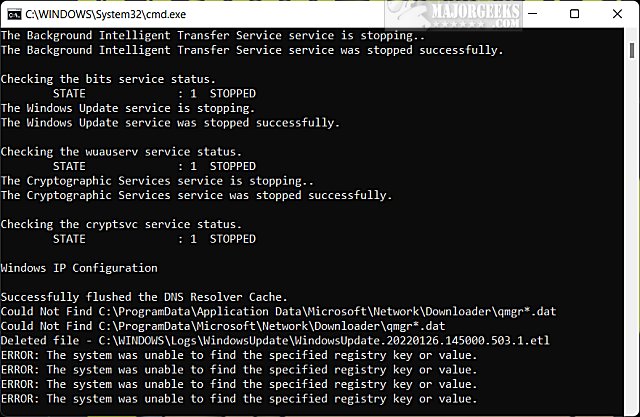Reset Windows Update in Windows 10 & 11 contains a batch file to completely reset Windows Updates automatically, saving you a lot of time, trouble, and aggravation.
Reset Windows Update in Windows 10 & 11 contains a batch file to completely reset Windows Updates automatically, saving you a lot of time, trouble, and aggravation.
Some of the many steps involved in resetting Windows Updates include stopping services, deleting registry entries, registering DLL files, setting correct startup types, and more. Most of this can be done in the Command Prompt, but it would take you a lot of time and patience.
Download 'Reset Windows Update in Windows 10 & 11' from MajorGeeks, and extract 'Reset Windows Update.bat.'
This batch file checks for problems that might not be there, so don't worry if you see errors; that is not uncommon. If you see a "Failed to reset Windows Update" error, that's because the services failed to stop after three attempts. You might try running it from Safe Mode.
When the batch file is finished, press any key, and your computer will automatically reboot. You might need to press Enter a couple of times.
This tweak is included as part of MajorGeeks Windows Tweaks, and donations to the project and MajorGeeks are accepted here.
Similar:
How to Clear The Windows Update History in Windows 10 & 11
How to Uninstall a Windows Update in Windows 10 & 11
Microsoft Patch Tuesday Explained
How to Delete the Windows.old Folder from Windows 10
How to Uninstall Windows 10 Updates
How to Delete the SoftwareDistribution Folder in Windows 10 & 11
Download