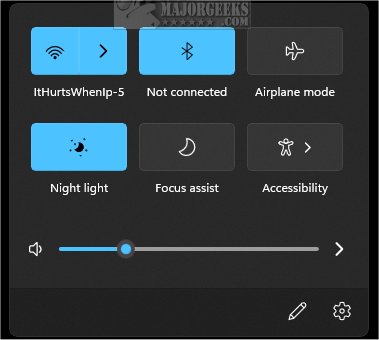Reset Quick Settings in Windows 11 contains a single batch file to reset Quick Settings if it is not working, freezing, or you can edit your Quick Settings.
Reset Quick Settings in Windows 11 contains a single batch file to reset Quick Settings if it is not working, freezing, or you can edit your Quick Settings.
Quick Settings is located in the lower-right corner of your Desktop or by pressing the Windows Key + A. Quick Settings gives you quick access to your internet settings, including Airplane mode, Bluetooth, Volume, Night Light, Focus Assist, Accessibility, or anything you want to add. If you have problems with Quick Settings, you can reset it to default fixing most problems with this batch file.
Download 'Reset Quick Settings in Windows 11' and extract the batch file.
Right-click on Quick Settings - Default.bat, and click on Run as administrator.
The batch file will delete a registry key which will then be recreated, restoring Quick Settings defaults. It will then restart Explorer for you, so you don't have to reboot.
This tweak is included as part of MajorGeeks Windows Tweaks, and donations to the project and MajorGeeks are accepted here.
Reset Quick Settings in Windows 11 should also work in Windows 10.
Download