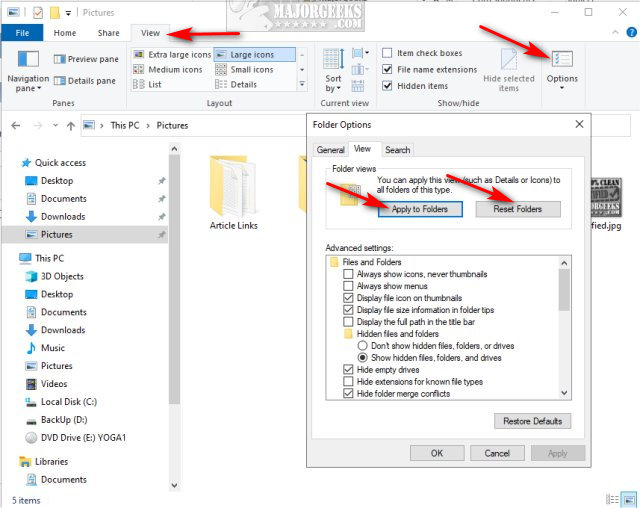Reset Folder View Settings in Windows 10 contains a batch file to reset File Explorer to the default view.
Reset Folder View Settings in Windows 10 contains a batch file to reset File Explorer to the default view.
Using a batch file is a one-click solution to start fresh with your File Explorer view that is simple enough for any skill level.
If File Explorer is open, close it now.
Download Reset Folder View Settings in Windows 10 from MajorGeeks.
Double-click on Reset Folder View Settings in Windows 10.bat.
Your screen will flash briefly, and your Taskbar will disappear for a few seconds while File Explorer is stopped and restarted to finalize the reset.
Our tutorial also explains how to reset File Explorer in options.
Be sure to check out our Similar articles below for other File Explorer tips and tricks.
Similar:
How to Reset and Clear Frequent Places and Recent Items in Windows 10
How to Show the Actual Path in Windows 10 File Explorer
The Ultimate List of Every Known File Explorer Keyboard Shortcut
Here Are All the Copy, Paste, General, File Explorer and Windows Logo Keyboard Shortcuts Available in Windows
3 Ways to Restart File Explorer Without Rebooting
Disable Quick Access, Recent Files, Favorite Folders, and Other File Explorer Tips
How to Show or Hide the File Explorer Status Bar in Windows 10
How to Add Details Pane to the File Explorer Context Menu
Download