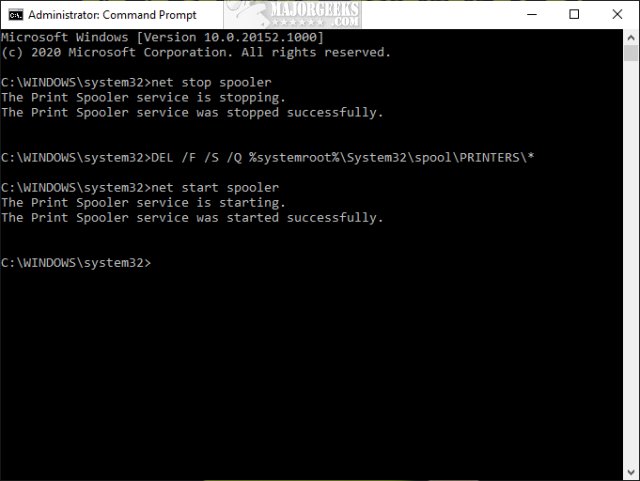Reset and Clear Print Spooler in Windows contains a batch file to simplify using the Command Prompt to reset and clear the print spooler, which can often resolve the problem of stuck printing jobs in your queue.
Reset and Clear Print Spooler in Windows contains a batch file to simplify using the Command Prompt to reset and clear the print spooler, which can often resolve the problem of stuck printing jobs in your queue.
Download Reset and Clear Print Spooler.zip from MajorGeeks, and extract the batch file.
Right-click on Reset and Clear Print Spooler.bat and click Run as administrator (all operating systems) or for Windows 10 right-click on Reset and Clear Print Spooler Win 10.ps1 and click Run with PowerShell (Windows 10 only).
The results will appear similar to the screenshot below.
Similar:
Fixing Printer Problems on Windows 10
How to Show and Manage all Installed Printers in Windows
How to Find the IP Address of a Network Printer
How to Fix 'Another Computer Is Using the Printer'
Download