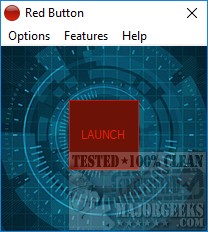Red Button is a one-click system optimization tool that, once configured, can clean your hard drive and registry and apply performance tweaks, wipe data, clear memory, remove apps, and more.
Red Button is a one-click system optimization tool that, once configured, can clean your hard drive and registry and apply performance tweaks, wipe data, clear memory, remove apps, and more.
Red Button is designed to be a single red button you press at any time to clean and optimize your computer.
Of course, the red button concept is a bit of a gimmick, but that's not a bad thing. We say this because there are many steps here that you don't need to repeat. On the first run, you'll want to click on the Features link and configure what you want to do on the first run, then repeat these steps to configure what you want to do every time. Most sections allow you to analyze before you clean.
The features section is split into the following categories with subcategories below:
Disk Cleaner - Choose what files to delete. CHKDSK and Scandisk are options as well. Wildcards can be used here.
Registry Cleaner - Choose anything from file associations to obsolete software and more.
OS Components - Delete anything from Windows 10 apps to logs, wallpapers, and screensavers.
Performance Tweaks - Here, you can disable, enable, or optimize many parts of your operating system.
Data Eraser & Free Space - Overwrite free space or delete files with as many passes as you like.
A few things are missing, however. We'd like to see a startup manager and a portable version, for example. Also, sections with numerous options need a "Select all" and "Deselect all" option. That would allow you to select everything in parts where you'd only want to uncheck a few items, something that's common for most people.
Overall, Red Button features enough options to clean and speed up any computer at any skill level.
Similar:
Best Drive Cleaner? CCleaner VS Wise Disk Cleaner VS PrivaZer
How to Use Storage Sense to Delete Junk Files in Windows 10 Automatically
5 Ways to Open Registry Editor in Windows
Download