REAL (Reduce audio latency on Windows 10) is designed for just that; audio latency reduction for your machine's default playback device.
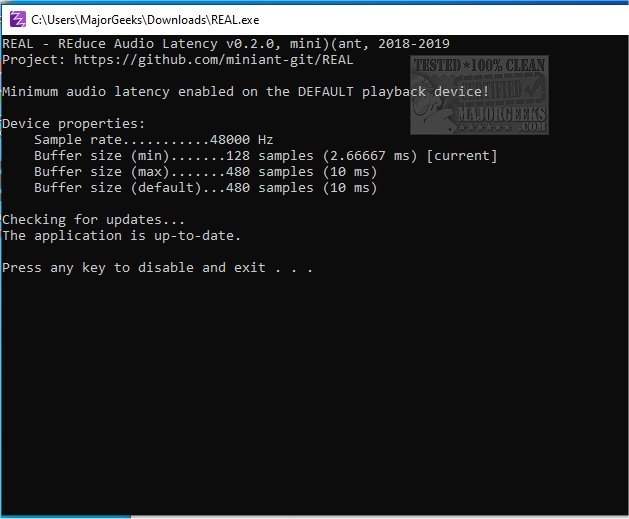
Download
REAL (Reduce audio latency on Windows 10) is designed for just that; providing audio latency reduction for your machine's default playback device.
By default, applications in Windows 10 utilize 10ms buffers for rendering audio. However, if an application requests the usage of small buffers, then the Audio Engine begins transferring audio via that particular buffer size. In this case, all applications utilizing the same endpoint (device) and mode (either exclusive or shared) automatically switch to that small buffer size. REAL leverages this Audio Engine property by initiating a rendering stream which requests the minimal buffer size supported by the audio driver.
The author notes that since REAL reduces audio sample buffer size, the buffer runs out faster and needs to be refilled more frequently. This potential downside increases the odds of audible audio cracks appearing when the CPU is busy and unable to keep up.
REAL Setup:
Install Windows' in-box HDAudio driver (optional, might improve latency):
Start Device Manager.
Under Sound, video and game controllers, double click on the device that corresponds to your speakers.
In the next window, go to the Driver tab.
Select Update driver -> Browse my computer for driver software -> Let me pick from a list of available drivers on my computer.
Select High Definition Audio Device and click Next.
If a window titled "Update Driver Warning" appears, click Yes.
Select Close.
If asked to reboot the system, select Yes to reboot.
Be careful: the new driver might reset your volume to uncomfortably high levels.
Download the latest version of REAL.
Launch REAL.exe. The latency reduction is in effect as long as the application is kept running.
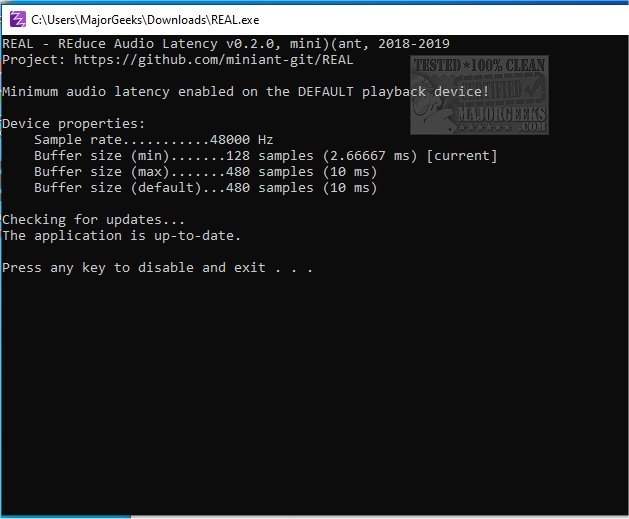
Download

