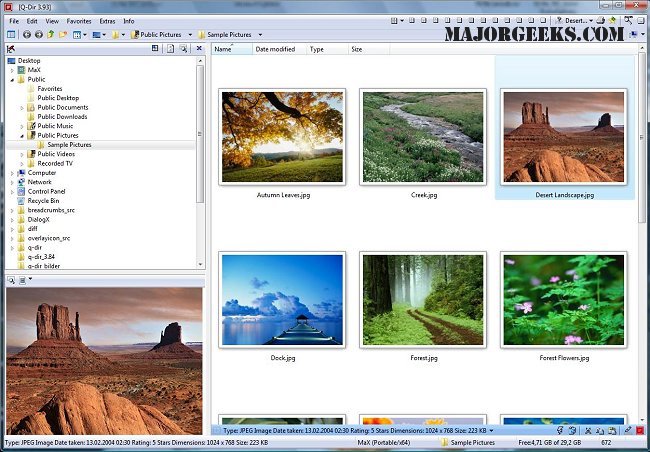Q-Dir is a free option to make managing your files and folders easy by allowing you to quickly regulate your hard disks, network folders, USB-drives, floppy disks, and other storage devices.
Q-Dir is a free option to make managing your files and folders easy by allowing you to quickly regulate your hard disks, network folders, USB-drives, floppy disks, and other storage devices.
While using this handy file manager, you can use the Quadro-View technique. You don't have to renounce the usual, Drag and Drop, all Views, and other functions of your system.
There is no need for it to be installed and can be executed efficiently from the desktop and can be carried on a small USB-stick or other memory devices.
Q-Dir Features:
Favorites: Quick access to most often used folders.
Drag&Drop: Move files by dragging in Q-views, and other programs such as MS Explorer.
Clipboard: Copy/ Paste between the Q-Dir directory views, and other programs such as MS Explorer.
Folder-Type: ZIP-, FTP-,cabinet-,network-, system - folders, shortcuts ...
Views: Large icons, tiles, list, detail, thumbnail (Vista: extra large symbols) .
Export: to XLS, CSV, TXT, HTML.
Popup Menus: Desktop, My Computer.
Screen magnifier: anything on the screen can be enlarged.
Color Filter: Different colors for different item types (e.g. *.log;*.txt).
Highlight-Filter: Effective way for fast items highlighting.
File-Filter: Allows for quick and easy filtering of the items.
Columns: All columns support, and save function .
Quick-Link's: For fast folder access.
Folder-Select: Fast & flexible folder selection address-bar/ desktop menu/ my-computer menu/...
Multi-INI: Several INI files for Q-Dir.
Tree-View: Simple and quadruple.
Preview: Allows a quick preview.
Similar:
Manage Your Default Apps or Rest All File Associations
How to Reset and Clear Frequent Places and Recent Items in Windows 10
How to Reset Folder View Settings in Windows 10
How to Show or Hide File Name Extensions in File Explorer Context Menu
How to Show the Actual Path in Windows 10 File Explorer
How to Show or Hide the File Explorer Status Bar in Windows 10
How to Add Details Pane to the File Explorer Context Menu
Download