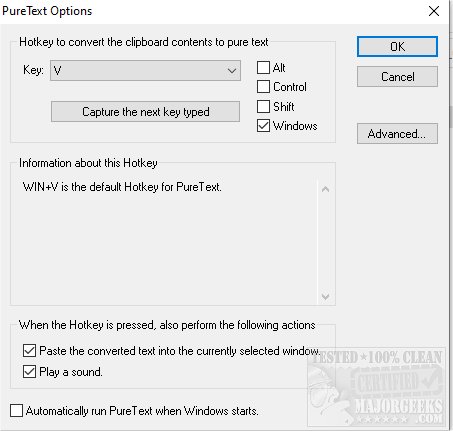PureText rids all text formatting from the clipboard and can paste that pure text to an active window via a hotkey.
PureText rids all text formatting from the clipboard and can paste that pure text to an active window via a hotkey.
PureText will come in handy when you copy a bit of text from a web page or Word document and want to paste it as plain text into another application without the source formatting. PureText aims to make this as simple as possible. You can copy a selection to the clipboard, click the PureText systray icon, and then paste. You also have the option to create a PureText Hotkey to convert and paste the text for you.
A PT icon appears in the systray while PureText is in use. Clicking this icon will remove text formatting currently on the clipboard. By right-clicking on the icon you are provided with more options.
The easiest way to use PureText is to use its Hotkey to paste text instead of using the standard CTRL+V Hotkey built into most Windows applications. To configure PureText, right-click on its tray icon and choose "Options" from the pop-up menu. The default Hotkey is WINDOWS+V, but this can be changed. In this Options window, you can also configure PureText to run each time you start Windows.
Similar:
How to Copy the Path of a File or a Folder to the Clipboard
How to Clear Your Clipboard History With Shortcuts
How to Disable Clipboard History in Windows 10
Download