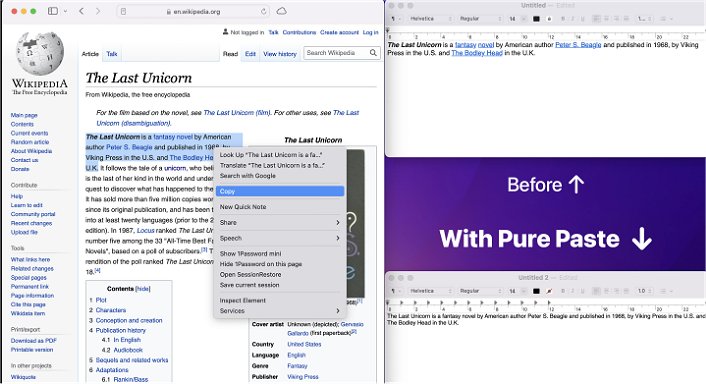Pure Paste 1.11.2
Pure Paste automatically removes any formatting from the content you paste.
How often have you copied and pasted text into an email, only to end up with a jumble of different font sizes? Pure Paste will help. By default, it allows you to paste as plain text. Pure Paste works by stripping away formatting elements such as bold text, colors, links, and tables from copied text. It is important to note that this tool exclusively targets formatting and does not impact unrelated content, such as files or images. Additionally, it is programmed to disregard any content that has been copied from password managers.
When you paste text or images, any existing formatting, such as font styles, colors, or sizes, will be removed, ensuring that the pasted content seamlessly integrates with the rest of your document or project.
Pure Paste enables you to paste plain text by default. It is accessible from the menu bar and functions by removing formatting such as fonts, colors, bold, links, and tables from the text you copy. This ensures that it appears without any formatting when you paste the text. Pure Paste will not alter unrelated content, such as files or images, making it a reliable option for maintaining the integrity of non-textual data. Additionally, it is designed to ignore content copied from password managers, safeguarding sensitive information. Furthermore, you have the flexibility to choose when to clear formatting, allowing for manual control over the process rather than automatically.
To utilize Pure Paste, right-click on the menu bar icon. From there, you can toggle the “Automatically clear formatting” setting to enable or disable it based on your preference.
Pure Paste Features:
Automatically clears formatting
Hide menu bar icon
Exclude certain apps
Optionally preserve links
Remove tracking parameters from URLs
Normalize newlines and lists
Launch at login
Shortcuts support
Pure Paste 1.11.2
Pure Paste automatically removes any formatting from the content you paste.