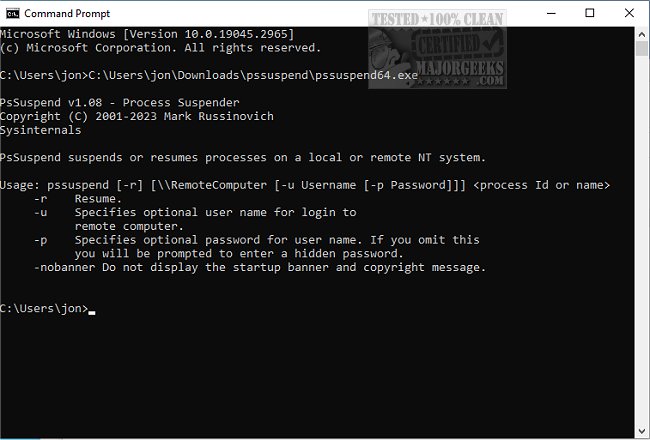PsSuspend is a Command Line tool that allows you to suspend processes on the local or a remote system.
If you have a process that is using up a resource, such as the network, CPU, or disk, and you want to allow other processes to use that resource, it's best to suspend the process instead of killing it. This way, the process can continue its operation at a later time.
If you need to suspend or resume a specific process on your local computer, you can quickly achieve this with the help of PsSuspend. All you need is the process ID, and you can use it to suspend or resume the respective process. However, if you want to suspend or resume all processes with a specific name, you can specify the process name. This makes it easy to manage multiple processes at once. And if you ever need to resume any suspended processes, use the -r switch to get everything back up and running.
With PsSuspend, you have a powerful tool at your disposal that allows you to manage your system easily.
PsSuspend is part of PsTools.
Usage:
pssuspend [- ] [-r] [\\computer [-u username] [-p password]]
Parameter:
- Displays the supported options.
-r Resumes the specified processes specified if they are suspended.
\\computer Specifies the computer on which the process you want to suspend or resume is executing. The remote computer must be accessible via the NT network neighborhood.
-u username If you want to suspend a process on a remote system and the account you are executing does not have administrative privileges on the remote system. You must log in as an administrator using this command-line option. If you do not include the password with the -p option, then PsSuspend will prompt you for the password without echoing your input to the display.
-p password This option lets you specify the login password on the command line so that you can use PsSuspend from batch files. If you specify an account name and omit the -p option PsSuspend prompts you interactively for a password.
process id Specifies the process ID of the process you want to suspend or resume.
process name Specifies the process name of the process or processes you want to suspend or resume.
Similar:
How to Restore or Verify Default Services in Windows 7, 8, 10, & 11
How to Identify Processes or Services on Your Computer
8 Ways to Open Task Manager in Windows
Download