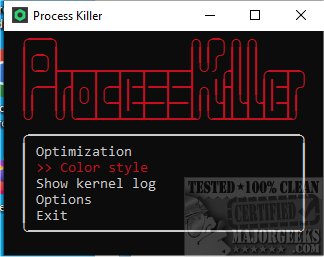ProcessKiller allows you to kill processes, perform various maintenance tasks, and more, all from a lightweight interface.
The overall goal of ProcessKiller is to provide a simple-to-use option that can potentially help improve your machine's performance. If your computer is experiencing slow performance, ProcessKiller can assist by eliminating the offending processes that may be contributing to the problem. After checking for unnecessary background processes, you can then close them. That said, be sure you know what you are removing beforehand, or you could cause more damage than you are attempting to fix.
When we first ran ProcessKiller, it took us a minute to figure out how to scroll through the menu; this is done via the W and S keys, when you have selected the job you want, hit enter to open that menu.
ProcessKiller doesn't have to be only used for killing processes; you can also do some maintenance. To achieve the best performance, it's essential to check which processes are currently running, inspect the status of your RAM, and clean it if needed. Also, adjusting process priority can help your computer prioritize tasks efficiently and enhance productivity.
ProcessKiller gives you enough options to be a useful app; don't let the simple interface fool you. Also, we do recommend creating a restore point, just in case.
Similar:
How to Identify Processes or Services on Your Computer
How to Save a Text File of All Running Processes With TaskList
How-To Customize Process Information Viewed in Task Manager
How-to Manage Startup Apps in Windows 10 & 11
Download