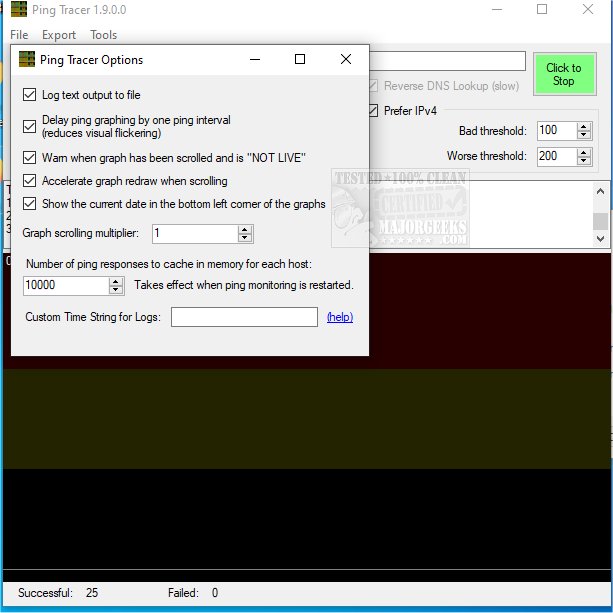Ping Tracer helps you to zero in on connectivity issues by continuously pinging each network host between your computer and a given destination.
Ping Tracer helps you zero in on connectivity issues by continuously pinging each network host between your computer and a given destination.
Ping Tracer visually determines connection problems at their origin. It provides graphs to display the latency over time with each instance of packet loss marked in red. You can use this tool for many scenarios like diagnosing lag in gameplay, for instance.
The author notes that when you attempt to "Graph every node leading to the destination," a traceroute operation is performed to discover the hosts that will be monitored.
Ping Tracer is a nicely designed utility for running down connectivity issues through a user-friendly interface providing graphs to visualize the process.
The traceroute operation is not optimized for speed and will take many seconds to complete in most cases.
The traceroute operation attempts to contact each host (a.k.a. network node) only once. Any host that fails to respond during the traceroute operation will not be monitored.
The traceroute operation is ended if 5 consecutive hosts fail to respond. This usually indicates that the destination host was already passed by and did not respond to the trace ping.
Some hosts respond to the traceroute but do not respond to direct pings. Technically, it would still be possible to monitor these hosts by repeating their part of the traceroute. But this may be against the wishes of the host's owner. You can increase the ping rate as high as 10 pings per second (per host), adding up to dozens or even hundreds of pings per second. But 1 ping per second is probably all you need.
Similar:
How to Use the Ping Command in Windows
How-To Flush the Windows DNS Cache
How-To Reset Winsock on Windows 11/10/8/7
How-To Reset TCP/IP or Internet Protocol
What is Windows Auto-Tuning?
Download