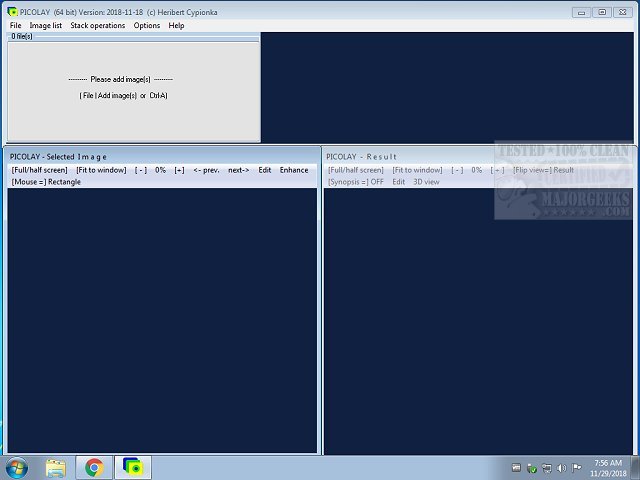PICOLAY is a free graphics utility that features the ability to perform various photo enhancements and permit you to create 3D holograms.
PICOLAY is a free graphics utility that features the ability to perform various photo enhancements and permit you to create 3D holograms.
For all the uses included with PICOLAY, it remains lightweight, but the small size is in no way an indication of its power. You can enhance your photos, generate MPO files (allows for any number of JPG files to be saved in an MPO file, but the most common use is for stereoscopic images), GIFs, and slideshows, all derived via combined stacks of images.
Once launched, you are greeted with a simplistic interface consisting of three windows; one for the central functions - image list, stack operations, and options, the second is the selected image view, and the third is the image result. We noticed that some of the command windows, like the one for saving your work, were in German, but they were readily translatable - Nein = no, Ja = yes, for instance. It includes a manual, which is available on the author's website. And with so many features, it is a good idea to take a look.
PICOLAY permits you to:
Browse images of a list at constant position and size
Display images of a list as a slideshow
Generate an animated gif file
Cut the edges of one or all images in the list
Resize one or all images of the list
Rename images
Change the file format of images
Delete selected images from disk
Add or subtract images from one another
Convert colored images to grey scale
Increase sharpness
Increase contrast
Increase color saturation
Change gamma value
Change brightness
Add or subtract offset or percentage to the red, green or blue channel
Run a median filter over one or all images of your list
Rotate images by any angle
Flip images horizontally or vertically
Generate negatives of images
Select sharp areas from an image stack (focus stacking)
Select areas with a target color from your stack
Average images
Generate and insert intermediate images between the images of your stack
-Align displaced images of your stack concerning x- and y-positions
Harmonize brightness of the images in your stack
Set white balance of one or all images in your stack
Set a smooth background (flat field) by removal of disturbing items from your stack
Divide RGB values of images by those of the first image in the list
Generate a depth map of your stack
Generate 3D images from depth map and stacked image.
Generate red-cyan images for anaglyph goggles
Generate (2 or 4) separate images for a 3D observation with a crossed eyes parallel
Generate spatial projections of stacked objects from any angle
Generate 3D hologram views that allow covered structural detail display
Generate rocking and rotating animations in 3D
Generate 3D images for defined observation distances (viewing angles)
Let 3D images appear in front of or behind the screen
Paint on images
Blur disturbing details
Clone (= copy) parts of an image to other areas
Clone areas of original images to the stacked result (including depth map information)
Write text on images horizontally or vertically with any font and size
Draw a scale bar (rectangle with any color and size)
Similar:
How to Restore Windows Photo Viewer on Windows 10
How to Add or Remove 'Edit With Photos' Context Menu in Windows 10
How to Add or Remove 'Edit With Paint 3D' Context Menu in Windows 10
Stop Windows 10 From Automatically Deleting the Thumbnail Cache
Download