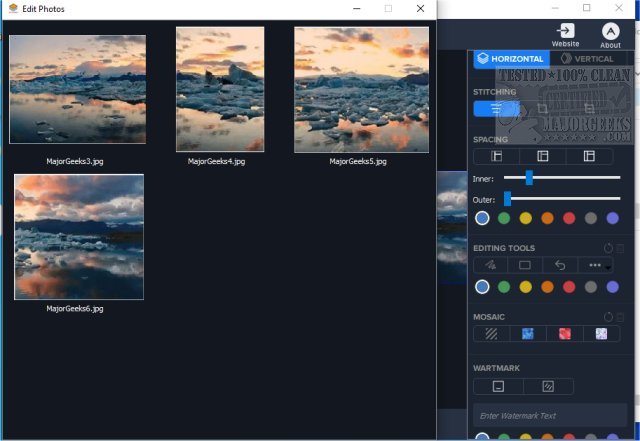Photo Stitcher provides the ability to stitch images together to make a complete panoramic image.
Photo Stitcher provides the ability to stitch images together to make a complete panoramic image.
Photo Stitcher helps to merge multiple photos, automatically making a single image with the whole process only taking a few seconds to complete. You can rearrange the uploaded photo order. After you have added all your photos by either the standard way or via drag n' drop, you may need to rearrange the images in proper order. All you need to do is click the Edit Photos button. And then, drag one of the photos and drop to another location within the sequence. It also provides the option to crop your photos when stitching. This option offers flexible solutions for users to crop each photo in a custom way. You can drag the cropping stitcher and crop the photo from the side, top, or bottom. It is quite simple for you to position your crop by moving the picture. You can also adjust the spacing size and add annotations.
Photo Stitcher also provides some useful tools for you to edit the merged photos. You can add annotation, watermarks, shapes, arrows, and frames. Some editing functions will provide you with further options like color, font size, etc.
Photo Stitcher comes with a purpose-driven UI that is easy to navigate and utilize allowing for any skill level to stitch images together almost immediately.
Photo Stitcher Features
Combine multiple photos and create a panoramic photo
Super easy to make a long screenshot of a conversation
Meet all your professional or personal needs
Provide editing tools like annotation, Watermark
Similar:
4 Ways to View Pictures as a Slideshow in Windows 10
How to Restore Windows Photo Viewer on Windows 10
How to Create Screen Snip Shortcut in Windows 10
How to Reset the Screenshot Index Counter With a Batch File or Context Menu
How-to Edit Your Videos With the Microsoft Photo App
Stop ‘Your Weekend Recap’ Notifications in Windows 10 Photos App
How to Add or Remove 'Edit With Photos' Context Menu in Windows 10
How to Add or Remove 'Edit With Paint 3D' Context Menu in Windows 10
Download