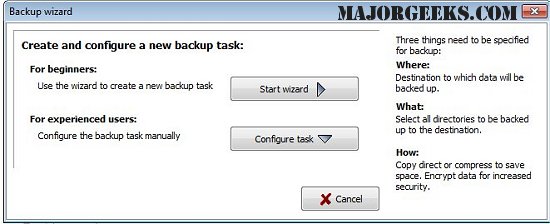Personal Backup saves personal data to any destination folder located on a local fixed or removable drive, Windows network server, or an FTP server.
Personal Backup saves personal data to any destination folder located on a local fixed or removable drive, Windows network server, or an FTP server.
You can configure and store as many backup tasks as you wish. The selection of the files to be backed up is made on a by-folder basis. All subfolders are included automatically. But the user can exclude or include any subdirectories from or in the backup by selection or by a filter. Additional criteria are the selection by file type, file age, and file name filter.
At the destination folder, the original drives (C, D, etc.) appear as subdirectories named LwC, LwD, etc. The original directory structure remains unchanged beneath these folders. All files may be compressed in gzip, either in toto or separated by subfolders as zip files. Optionally all data can be AES algorithm-encrypted.
Features of Personal Backup:
Wizard for the creation of new backup tasks
Unlimited number of configurable backup tasks
Backup of complete directory structures
Start backup on demand or run automatically
Backup via FTP (optionally with proxy and FTPS (FTP over SSL))
Many backup options:
Into single files:
Copy files with or without data compression (gzip) using the original directory structure and drive identifier
Without drive identifier
Separated by root directory
Into one directory without root directory
Into zip files:
One zip file (supports files > 4GB)
One zip file per subdirectory
One zip file per root directory
One zip file per directory without drive identifier
Similar:
How to Reset or Reinstall Windows 10 Using the Cloud
How to Reinstall Windows 10 Without Losing Your Files
Enable, Disable, Manage, Delete or Create a System Restore Point
How to Change System Protection Storage Size in Windows 10
Download