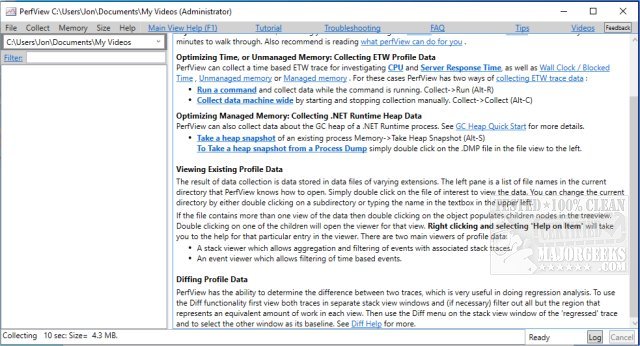PerfView version 3.1.20 has been released, enhancing its capabilities as a portable application that simplifies the collection and analysis of performance data related to CPU and memory. This tool is particularly aimed at application developers, providing essential utilities for analyzing ETW (Event Tracing for Windows) information through ETL (Event Trace Log) files and CLR (Common Language Runtime) memory data via heap dumps.
PerfView is designed to assist developers in identifying specific threads or functions that may be causing performance bottlenecks. By directing users to the relevant source code, it facilitates targeted bug fixes and optimizations. The application operates by taking snapshots of the stack traces, effectively interrupting the CPU to capture the state of all running processes. Users have the option to focus on a particular executable for more precise troubleshooting. The results are displayed with detailed information, including the total cost associated with each stack frame, helping users analyze performance impacts effectively.
For new users, it is highly recommended to consult the available guides before diving into the application to maximize its utility. These guides provide valuable insights into optimizing the use of PerfView and can be akin to resources for managing system memory and performance, such as how to use the Windows Memory Diagnostic Tool, check RAM speed and slots, adjust Windows Defender CPU usage, and manage virtual memory settings in Windows 10 and 11.
As PerfView continues to evolve, future updates may introduce even more features and improvements, further solidifying its role as a critical tool for developers looking to enhance application performance. With the growing emphasis on performance optimization in software development, tools like PerfView will remain essential in diagnosing and resolving performance issues efficiently
PerfView is designed to assist developers in identifying specific threads or functions that may be causing performance bottlenecks. By directing users to the relevant source code, it facilitates targeted bug fixes and optimizations. The application operates by taking snapshots of the stack traces, effectively interrupting the CPU to capture the state of all running processes. Users have the option to focus on a particular executable for more precise troubleshooting. The results are displayed with detailed information, including the total cost associated with each stack frame, helping users analyze performance impacts effectively.
For new users, it is highly recommended to consult the available guides before diving into the application to maximize its utility. These guides provide valuable insights into optimizing the use of PerfView and can be akin to resources for managing system memory and performance, such as how to use the Windows Memory Diagnostic Tool, check RAM speed and slots, adjust Windows Defender CPU usage, and manage virtual memory settings in Windows 10 and 11.
As PerfView continues to evolve, future updates may introduce even more features and improvements, further solidifying its role as a critical tool for developers looking to enhance application performance. With the growing emphasis on performance optimization in software development, tools like PerfView will remain essential in diagnosing and resolving performance issues efficiently
PerfView 3.1.20 released
PerfView is a portable application designed to simplify the collection/analysis of CPU and memory-related performance data.