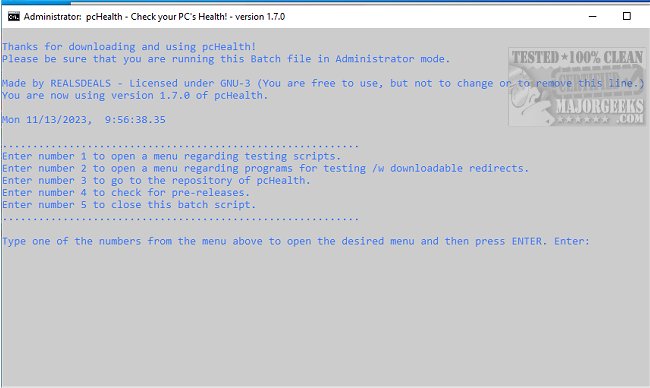pcHealth provides an array of tools that can be utilized to obtain comprehensive information about the hardware and software of your device.
You can use some of the various available tools to get a detailed breakdown of your device's configuration, and there are many. One such tool is pcHealth, a script that performs multiple tests and gathers information about your computer. You can choose the required tool by selecting a number from the CLI interface.
The pcHealth script is divided into two main sections: tools and program menu. The program menu lets you download other well-known tools to do stress tests or scan for malicious malware. Some apps that can be downloaded via the scripts include Prime95, ADWCleaner, or DiskInfo64. On the other hand, the tools section is helpful for scanning for corrupted or missing files, performing ping tests, recovering a BIOS password, getting battery reports for laptops, or downloading updates for system programs. pcHealth also lets you open various Windows functions, such as disk optimization and disk cleaning, for example, and re-enable drivers in case of problems with your audio hardware.
To start using pcHealth, download and unpack the scripts folder and the CMD folder. Run it with admin privileges and open the file in the CMD folder. Carefully read the rules/commands, and then enter the number of the desired commands you want to run. (Number + ENTER)
pcHealth will prove to be a reliable tool to check your Windows's overall state and will be helpful for IT professionals as well as ordinary users who want to take advantage of the pre-compiled toolset.
pcHealth Options and Features:
Gather generic information about the system
Check for which CPU and GPU are in the system
Run a scan for corrupt and/or missing files (Windows iso-related)
When option 3. can't repair the corrupt/missing files, you can try this option (DISM)
Option 3. and 4. combined (Puts both commands behind each other)
Generate a battery report (To see how your laptop battery is doing)
Shortcut to Windows Update
Open a menu regarding disk optimization, a standard Windows function
Opens and starts a disk clean program, a standard Windows function
Short ping test (Do I have internet?)
Continues ping test (Does my internet stop at certain times?)
Starts the function 'TRACERT' and traces how many hops your system has to make before establishing a connection with the host (Google)
Fetches updates for system programs and will update them, too, if needed
Re-enables the drivers; it restarts the audio drivers
Re-open the battery report (Can't find my generated report anymore? Try opening it this way)
Re-open the CBS.log (DISM log, report from option 4.)
Get your Ninite (Standard program downloader/updater; Chrome, Edge, VLC, and 7Zip)
Check your Windows License Key
BIOS password recovery
Shutdown, reboot, and/or logout from the system
Open the other menu; it's called 'Programs'
Returning to the previous menu, the main menu
Similar:
Should You Try and Fix Your Own Computer?
Windows 10/11 Problems You Can Fix Yourself With Included Troubleshooters
How to Reset or Reinstall Windows 10/11 Using the Cloud
How to Reinstall Windows 10 Without Losing Your Files
Enable, Disable, Manage, Delete or Create a System Restore Point
How to Restore Previous Versions of Files, Folders, and Drives in Windows 10 & 11
Download