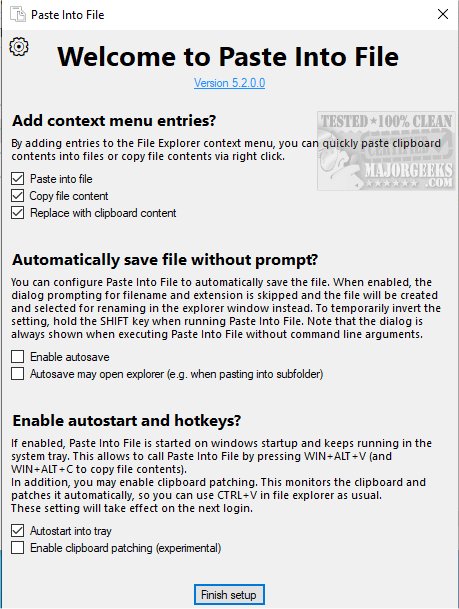PasteIntoFile 5.2.0.0
With PasteIntoFile, you can easily copy any text or image you have copied to your clipboard and paste it directly into a file without having to open it and do it manually. You can also copy the contents of a file to your clipboard via the context menu, which makes it easy to transfer information from one application to another quickly. This tool is handy for those who frequently work with text and images and need a convenient way to move them between different applications.
PasteIntoFile is a clipboard manager with additional features to help you efficiently copy and paste clipboard contents into files. You can also copy the content directly from the context menu. The interface may not be ultra-modern, but it is easy to use. You'll see the filename at the top, an output directory, and a large box to preview the content you grabbed from different sources. I like that the filename is customizable, and you can even choose from different date and time formats if you can't think of a name.
An important feature of PasteIntoFile is its Batch Mode for Monitoring Clipboard Changes. This feature lets you keep track of everything you copy, whether text or images and automatically saves it into files whenever something new is copied to the clipboard. Additionally, Clipboard Patching is another helpful feature that allows you to paste items from your clipboard into files just like you're used to, such as by pressing CTRL+V or right-clicking and selecting Paste.
There are no limitations on the type of content that can be added to PasteIntoFile, and you can save the file in various formats, such as Markdown, HTML, Java, PS1, JSON, CSS, PHP, and Python, among others.
PasteIntoFile Features:
Explorer context menu entries Paste into file, Replace with clipboard content, and Copy file contents
Hotkey Win+Alt+V to paste and Win+Alt+C to copy file contents
Autosave mode: rename inside file explorer without dialog
Batch mode: monitor clipboard and save on change
Clipboard patching: use regular paste options and CTRL+V (experimental)
Supports many formats: PNG, JPG, GIF, SVG, TXT, HTML, CSV, URL, PDF, RTF, DIF, SLK, EMF, TIF, ZIP, file drop list, and more
Similar:
How to Copy the Path of a File or a Folder to the Clipboard
How to Clear Your Clipboard History With Shortcuts
How to Disable Clipboard History in Windows 10 & 11
PasteIntoFile 5.2.0.0
PasteIntoFile is a useful tool that provides you with the ability to copy and paste clipboard contents into files.