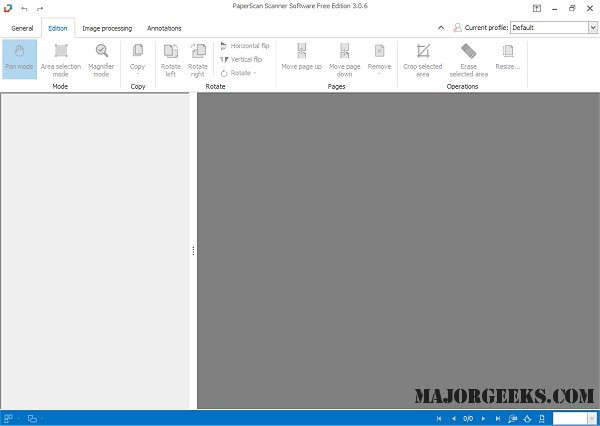PaperScan Free is a powerful universal scanning tool with an OCR engine for making document acquisition an easy task for anyone.
PaperScan Free is a powerful universal scanning tool with an OCR engine for making document acquisition an easy task for anyone.
With it, you can control any scanner (TWAIN or WIA)
Import any image/PDF files in PaperScan, arrange them in any imaginable single-page/multi-page configuration. Then you can perform a wide range of image adjustments/enhancements and save your work in various file formats, including JPEG, TIFF, PDF, and JBIG2 encoding. It is a revolutionary breakthrough in captured document technology, allowing scanned images to be compressed up to 10x smaller than with TIFF G4 and TIFF-based PDFs. It will enable documents of any type to be viewed and manipulated efficiently over the Internet and affords digital copiers/printers efficient network transmission of digitally copied documents.
PaperScan Free image correction/enhancement features include:
Autodeskew (Deskew) is an artifact that can occur in scanned images because of the camera being misaligned, imperfections in the scanning or surface, or simply because the paper was not placed completely flat when scanned. (Deskew is the process of removing skew from images.)
remove punch holes
remove borders
blank pages detection and removal
angle rotation
convert to black and white or greyscale or color
adjust color (brightness, contrast, saturation, gamma)
apply filters to smooth, stretch contrast or median the image
apply bi-tonal filters to remove isolated dots or to dilate/erode characters
apply contour, sepia or scan-line effects
erase a specific area
Other PaperScan Free features include:
image printing
image quality selection
area selection / crop selected area
image resize
information about image's resolution, size and color mode
Similar:
Fixing Printer Problems on Windows 10
How to Show and Manage all Installed Printers in Windows
How to Find the IP Address of a Network Printer
How to Add Any Printer to the Send to Context Menu
How to Remove the Print Context Menu
How to Add or Remove 'Devices and Printers' to This PC in Windows 10
How to Fix 'Another Computer Is Using the Printer'
Download