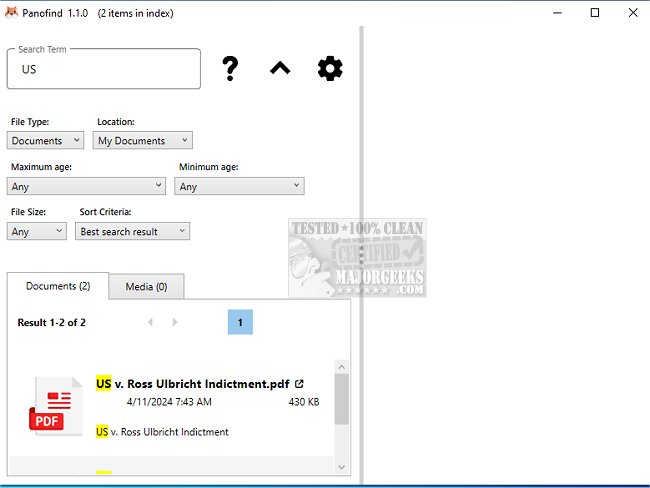Panofind 1.1.1
Panofind provides a desktop search app similar to Copernic Desktop Search; it is designed to be a powerful but user-friendly tool.
Live Preview
Panofind is a search tool that allows you to quickly and easily search your documents and see where the location of your search terms. It provides a live preview of the search results, displaying your documents in their original layout. Panofind can perform simple or complex queries, search within documents and metadata, and build and update the index in the background. The indexing and searching process takes place exclusively on your computer. In addition, you can preview files and metadata, and Panofind updates files on the fly when they are modified. It can be used to search scientific papers, bank statements, invoices, and more.
Indexing
Panofind begins indexing a few minutes after installation. The indexing process could take several hours to complete. You can open the search application window anytime, and the number of items indexed so far will be shown in the title bar behind the application name and version number. After the documents are indexed, you can start searching. However, not all documents will be available until indexing is complete. You can tell that indexing is complete when the number of indexed items stops increasing. Panofind detects all changes to files and re-indexes the changed files after they have been closed.
Search Mode
In the beginning, the simple search mode is active, and you can search by entering a few search terms, similar to Google. The tool can find the search term or all words that begin with it. You can switch to advanced mode in the settings, which offers various modifiers to make the search query more precise.
Search Result Options
When you click on a search result, a preview of the file with some navigation options and an additional option, "Search in document," is displayed in the right column. When you double-click on a search result, the file is opened in the associated viewer, as is when you double-click on the file name at the top of the right-hand column.
By default, Panofind selects several file formats to be indexed, such as Excel, text, or MP3. You can change this in the settings. Additionally, you can modify this general selection per indexed folder by adding or removing specific file formats. The index can become very large if you choose too many formats and/or folders.
Panofind Supported Formats:
Plain Text Format (txt, readme, etc.)
Rich Text Format (rtf)
Portable Document Format (pdf)
Microsoft Word (doc, docx, dot, dotx, dotm, docm)
Microsoft Excel (xls, xlsx, xlt, xltx, xltm, xlsb, xlsm)
Microsoft Powerpoint (pptm, pptx, potx, potm)
OpenDocument (odt, ott, ods, ots, odp, otp) - Only if LibreOffice is installed
Comma-Separated Values (csv)
eBooks (epub, azw3, azw, mobi, prc)
HTML pages (html, htm, xhtml)
Video (mkv, ogv, avi, wmv, asf, mp4, m4p, m4v, mpeg, mpg, mpe, mpv, m2v)
Audio (aa, aax, aac, aiff, ape, dsf, flac, m4a, m4b, mp3, mpc, mpp, ogg, oga, wav, wma, wv)
Image (bmp, gif, jpg, pbm, pgm, ppm, pnm, pcx, png, tiff, dng, webm, webp, eps)
RAW Photo Files (arw, cr2, heic, nef, rw1, rw2, srw)
Compressed Archives (zip, zipx, rar, tar, gz, 7z)
Similar:
How to Delete and Rebuild the Windows 10/11 Search Index
How to Disable Bing Search in the Windows 10/11 Start Menu
How to Move the Windows 10 Search Box to the Top or Bottom
Enable or Disable Enhanced Mode for Windows Search
Panofind 1.1.1
Panofind provides a desktop search app similar to Copernic Desktop Search; it is designed to be a powerful but user-friendly tool.