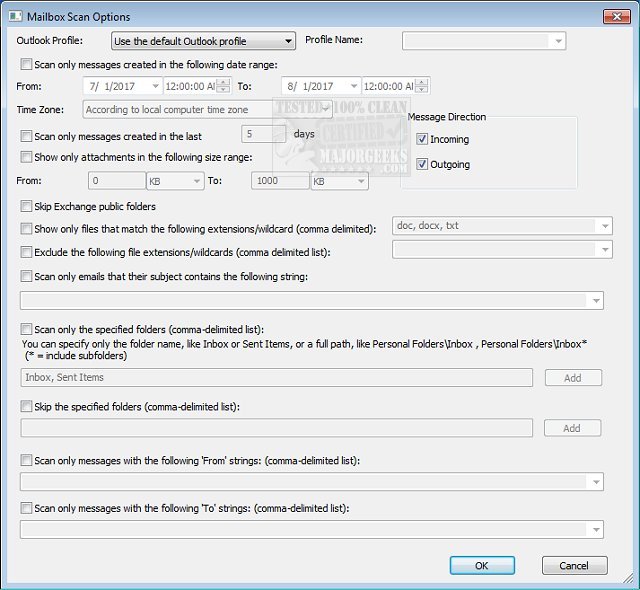OutlookAttachView 3.53
OutlookAttachView scans all email messages stored in your Outlook and displays the list of all the attached files it finds.
You can easily select one or more attachments and save them all into the desired folder. You can also delete unwanted large attachments that take up too much disk space in your mailbox. You can also save the list of attachments into XML/HTML/Text/CSV files.
Using OutlookAttachView:
It doesn't require any installation process or additional DLL files. To start using it, simply run the executable file.
If you have only one profile in your Outlook, and this profile doesn't require any password, you can run it even without starting Outlook, and it'll automatically scan the mailbox of your current Outlook profile. Otherwise, opening Outlook in the correct profile is recommended before starting it.
After running it, OutlookAttachView scans your Outlook messages and displays the attachments found in the main window. If you want to stop the scan process, choose the 'Stop' menu.
After the scanning process, you can select one or more of your attached files and copy them into the desired folder using the 'Copy Selected Files To' option. If you have large attachments that you want to delete, you can use the 'Delete Selected Attachments' option. Be aware that only the attachment file is deleted when you use the delete option. The message itself remains in your mailbox.
You can also use the 'Clean Selected Attachments' option to clean most of the attachment content without removing the attachment entry. If you use this option, you'll still see the attachment listed in your email message with a small file size, but saving this attachment to a file will create a corrupted file.
Similar:
How to Show or Hide Your Email Address on the Sign-In Screen
Cannot Start Microsoft Outlook. The Command Line Argument Is Not Valid
OutlookAttachView 3.53
OutlookAttachView scans all email messages stored in your Outlook and displays the list of all the attached files it finds.