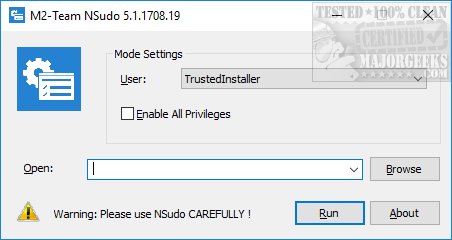NSudo is a system management tool for advanced users to launch programs with full privileges.
NSudo is a system management tool for advanced users to launch programs with full privileges.
To begin, just choose the User with the choices being TrustedInstaller, Current User, Current Process, and System. A checkbox is available to Enable All Privileges after that. You can then choose to open PowerShell, Hosts, or browse. Once you've made all your choices, select Run.
NSudo is a handy utility but should only be used by advanced users who understand what it does and the problems it could potentially cause. It has a lot of uses, for example, to assist in disabling the Windows Defender Security Health Service. Here's how you can do that from our friend Snappy Phoenix:
"While you can easily disable Windows Defender and all its startup entries/tasks in task scheduler, there is one service that is protected if you check it in services.msc and won't allow you to change its status to disabled.
Here is how you can disable it:
1) Download NSudo
2) Extract the content of the ZIP file to a location of your choice.
3) Go to the following folder: /Win32 or /x64
4) Right-click on NSudo.exe and choose Run as Administrator
5) Check the box which says Enable All Privileges
6) Click the Browse button and navigate to C:\Windows\System32
7) type cmd.exe in the file name box at the bottom then click on the Open button
9) Click the Run Button; the command prompt window should now launch
10) Copy/paste the following command in the Command Prompt Window then hit Enter to run it, this will stop the Windows Defender Security Center Service: sc stop SecurityHealthService
11) Copy/paste the following command in the Command Prompt Window then hit Enter to run it, this will disable the Windows Defender Security Center Service: sc config SecurityHealthService start= disabled"
Similar:
Change User Account Control (UAC) Prompt Behavior for Standard Users in Windows 10
How To Activate the Hidden Super Administrator Account in Windows
How to Identify Processes or Services on Your Computer
How to Save a Text File of All Running Processes With TaskList
4 Ways to Turn On or Off Windows Defender Real-time Protection
Download