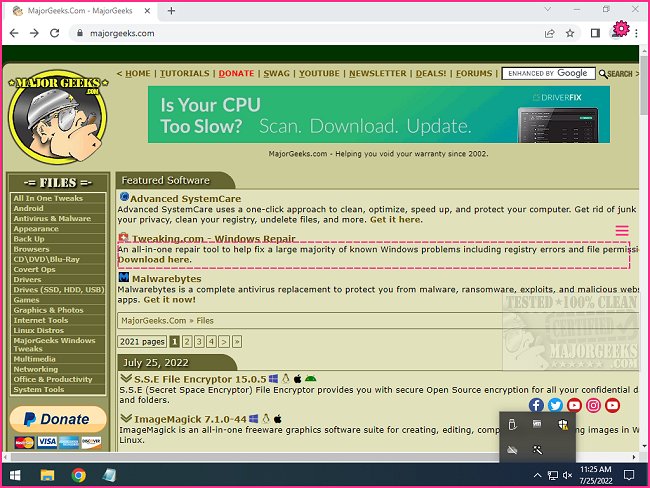NormCap is a different type of screen capture tool; it is OCR-powered and captures text instead of images.
NormCap is a different type of screen capture tool; it is OCR-powered and captures text instead of images.
To use NormCap is relatively simple; start NormCap and wait until a pink border appears. Then, select a region on the screen with your mouse and paste the recognized text from the clipboard anywhere you like.
The settings can be accessed via the gear icon in the top right. You can adjust the language(s) you are trying to recognize in settings. The star and tribar icons next to the selection rectangle indicate the active capture mode. NormCap is a cool little tool that makes copying text from websites a breeze. Also, if you've ever copied text by highlighting, you certainly have experienced the exact copy produced, including the underlying background and text size; NormCap solves this.
To abort a capture or quit NormCap, press
The settings menu allows switching between the two capture modes:
Raw-Mode - Marked by the tribar symbol, it outputs the detected text just as detected by the OCR software. Keeps the text as recognized, i.e., doesn't remove line breaks.
Parse-Mode (default) - Indicated by the star symbol, it performs some formatting of the output based on specific implemented rules, which can take additional information like text position into account. In a first step, every rule calculates a score to determine the likelihood of being responsible for this type of text. In a second step, the rule which achieved the highest score takes the necessary actions to transform the input text according to its type
Similar:
How to Take Screenshots in Windows 10 & 11
Restore the Windows Photo Viewer on Windows 10 & 11
How-to Edit Your Videos With the Microsoft Photo App
Stop Windows 10/11 From Automatically Deleting the Thumbnail Cache
Download