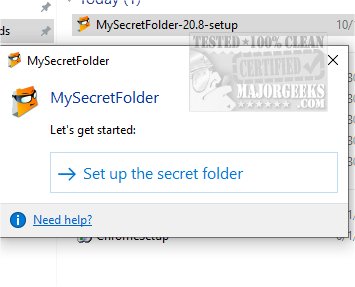MySecretFolder 20.8
MySecretFolder provides a secure and discreet storage solution for your confidential files and documents. It enables you to create a password-protected secret folder, ensuring that sensitive information remains hidden from other users.
Hide Private Data
MySecretFolder is a secure and confidential digital storage platform designed to provide a discreet and reliable solution for storing sensitive files and documents. Its advanced encryption and security features ensure that your confidential information remains protected from unauthorized access.
Setting Up MySecretFolder
Once downloaded, run the file to initiate installation, seamlessly integrating MySecretFolder into your Windows system. Upon launching the application for the first time, you will be prompted to designate the folder you wish to keep secret, allowing you to customize your secure storage space according to your preferences.
Make Most Folders Secret
By default, the folder is named MySecretFolder within your Documents folder. However, you can choose a different confidential folder by clicking the Browse button. It's important to note that nearly any folder can be designated as secret, except removable or network drives, as well as system folders utilized by the Windows operating system. If you attempt to protect an unsuitable folder, the MySecretFolder software will provide a warning prompt to advise against doing so.
Hide Unlimited Number of Files
The next step is to select the folder you want to secure. You will click the Open Folder button to access the folder. From there, you can transfer the files you wish to keep private into the folder. You can also organize your private files by creating subfolders within the main folder if necessary. The secret folder can hold unlimited files and subfolders, and each will be as well-protected as the secret folder itself. You'll have the flexibility to move and copy files in and out of the secret folder later. The next step involves creating a password to safeguard the secret folder. It is important to make sure you do not forget your selected password!
Protect your crucial files with MySecretFolder. This security-minded app encrypts a designated folder on your computer using a password. Its user-friendly, step-by-step interface and straightforward features ensure effortless operation. Furthermore, it provides a standard Options window for further customization.
Similar:
How to Add Encrypting File System (EFS) to the Right-Click Context Menu
MySecretFolder 20.8
MySecretFolder provides a secure and discreet storage solution for your confidential files and documents.