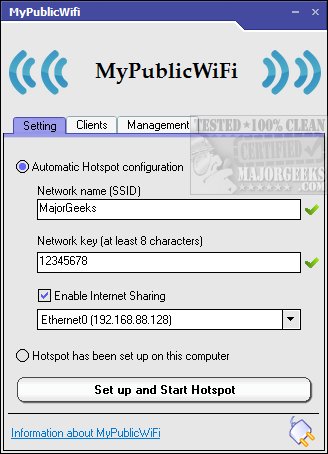MyPublicWiFi turns your computer into a WiFi Access Point with features including firewall and URL logging.
MyPublicWiFi turns your computer into a WiFi Access Point with features including firewall and URL logging.
Installation is straightforward, but the app must be run as an administrator each time.
To get started, you have to enter the Network name (SSID), Network key of at least eight characters, and the hardware used to share, which it detects automatically. Once that's completed, click Set up and Start Hotspot, and you're ready to go.
There are two other tabs to look at it. The first is the Clients tab, which can show you details of who connected. The second is the management tab, which is your settings. You can change languages, block file sharing, enable or disable URL logging and start with Windows.
Overall, MyPublicWiFi is free, surprisingly small, and simple to set up for any skill level.
Similar:
How to Improve Your Wireless Network Performance
How to Show Your Internet Upload, Download, and Usage on the Taskbar
How to See Your Network Adapter Speed in Windows 10
How to Fix Slow Internet on Windows 10
How to Reset Network Settings in Windows 10
How-To Reset TCP/IP or Internet Protocol
How-To Flush the Windows DNS Cache
How-To Reset Winsock on Windows 10\8\7
How to Use the Ping Command in Windows
What is Windows Auto-Tuning?
Download