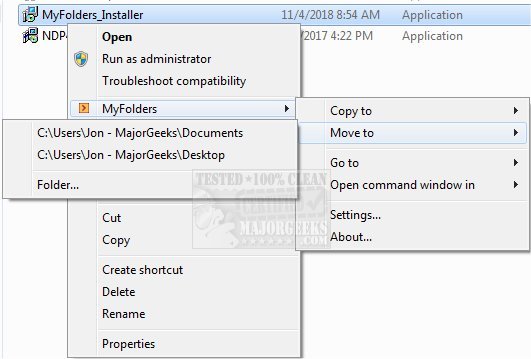MyFolders enables simplified moving or copying files to a folder location of your choosing.
MyFolders enables simplified moving or copying files to a folder location of your choosing.
You can consider this utility a small and helpful shell extension to the standard Windows Explorer. It works by seamlessly allowing you to move or copy files to a folder of your choosing via a few easy-to-navigate additions to the right-click context menu. You can also use the option to open a command prompt window for a selected location.
To use MyFolder, you need to right-click on a file or folder and hit the MyFolders context entry, which opens another menu. You can select a target folder and move or copy your target item. The entire process is straightforward, making it useful for even the most novice users. You can also add or remove locations to the settings and select their position in the hierarchy and add a separator, so they show up in the menus.
MyFolder can be used in the following ways.
Copy to: Copy selected files to one of your favorite folders
-Highlight the files, right-click, select "MyFolders > Copy to," choose the folder, and MyFolders immediately copies your files to the folder.
Move to: Easily move files to any folder
-Highlight the files, right-click, select "MyFolders > Move to," choose the folder, and MyFolders immediately moves your files to the folder.
Go to: Quickly open a folder in Explorer
-Right-click, select "MyFolders > Go to," choose the folder, and MyFolders immediately take you to that directory.
Open command window: Launch the Windows command prompt in a selected folder
-Right-click, select "MyFolders > Open command window in," choose the folder, and MyFolders will summon a CMD window in that folder.
Similar:
The Ultimate List of Every Known File Explorer Keyboard Shortcut
Here Are All the Copy, Paste, General, File Explorer and Windows Logo Keyboard Shortcuts Available in Windows
3 Ways to Restart File Explorer Without Rebooting
How to Show the Actual Path in Windows 10 & 11 File Explorer
Download