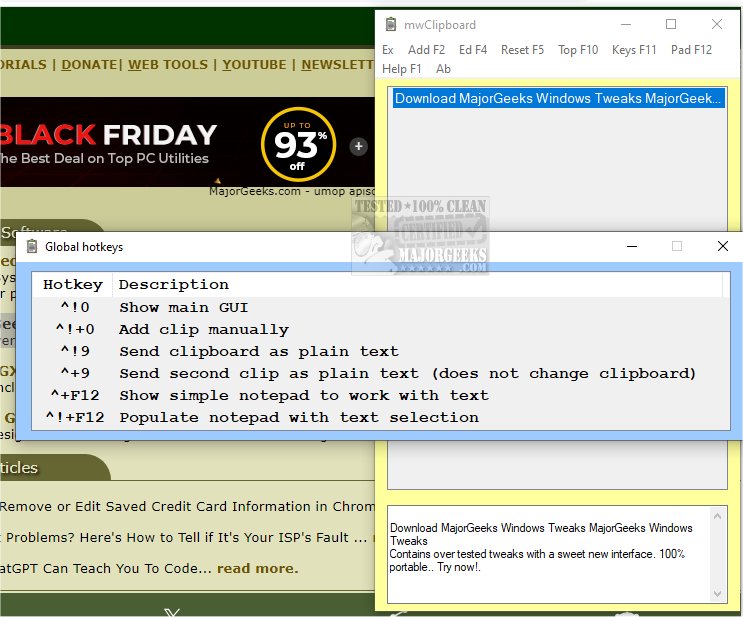mwClipboard 1.1
mwClipboard is a user-friendly app designed to manage your clipboard activities on Windows. With mwClipboard, you can conveniently store and organize your copied items for easy access and use, all from a portable app.
Each text clip is added to the top of a list of clips that can be displayed using a hotkey. The full text of selected clips is shown in an edit control at the bottom of the main window. One or more clips can be selected. When you right-click on an item in the list, the item will be duplicated and stored in the clipboard. This feature enables you to efficiently paste the duplicated item in another location without the need for manual copying and pasting.
If you want to paste all selected clips, press the enter key. Double-clicking on a clip will select and paste it. When using enter or double-click, the selection will populate the clipboard, which is then pasted. If multiple clips are selected, they will be posted in reverse order to reflect the actual order of clipping.
You can utilize additional hotkeys to send either the first or second clip as plain text without altering the clipboard.
mwClipboard not only offers clipboard management features but also includes a straightforward notepad for easy text editing and note-taking. All text clips are saved in a plain text file. Exiting mwClipboard will recycle a clip backup file if present and move the current clips to the backup file by renaming the clip file.
mwClipboard Features:
Fast and easy to use
Multiple clips can be selected and pasted
Selected clips are pasted in reverse order, reflecting the order of clipping
Full text of all selected clips is displayed in an edit control, shown as the clips are pasted
Clips selected to be pasted will populate the clipboard
The first or second clip can be sent (optionally) without affecting the clipboard
Clips are saved in a plain text file
A sound is played when the clipboard changes
The GUI of clips can be resized
A ListView control for clips enables using the keyboard to jump directly to a clip
The ListView can be reset (cleared) without affecting the text file of the clips
For repeated pasting, the main GUI can be set to be redisplayed after pasting clips
Clips can be added manually via an input box
Right-clicking an item in the list will copy it to the clipboard
A menu option will open the text file of clips for editing, viewing, or searching
A simple notepad is included as a temporary editing area for working with text
Similar:
How to Copy the Path of a File or a Folder to the Clipboard
How to Clear Your Clipboard History With Shortcuts
How to Disable Clipboard History in Windows 10 & 11
mwClipboard 1.1
mwClipboard is a user-friendly app designed to manage your clipboard activities on Windows.