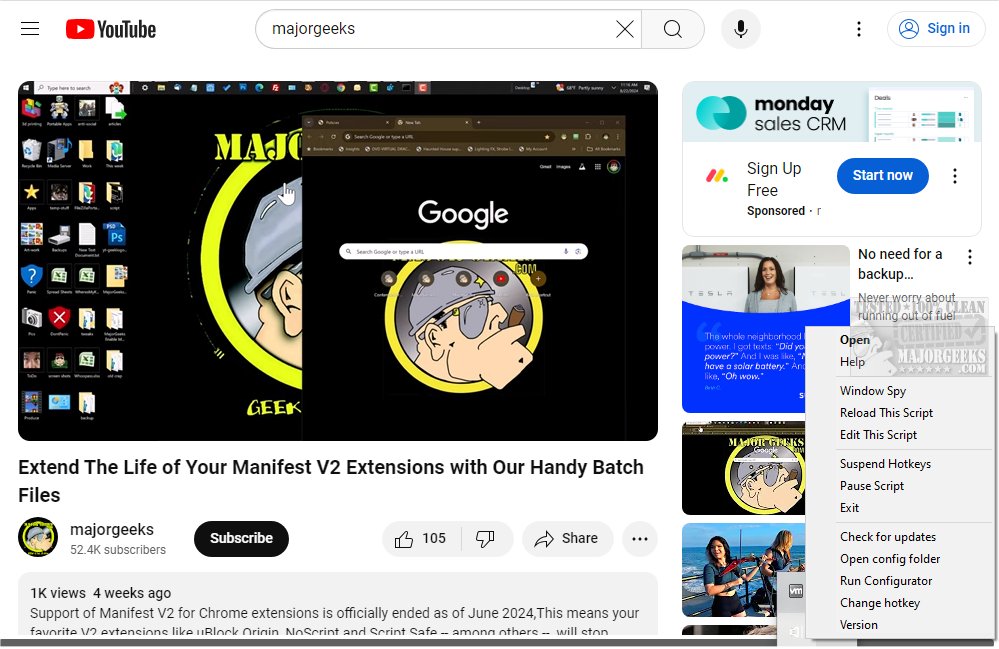MuteActiveWindow 8.3.2
MuteActiveWindow is an AutoHotkey script that allows you to mute the currently active window using a custom hotkey.
MuteActiveWindow enables you to mute the active window on your computer. It is designed to offer improved compatibility with various applications, including UWP (Universal Windows Platform) apps.
Requires AutoHotkey
The script is designed to work with AutoHotkey (AHK), so it's essential to have AutoHotkey installed on your system to run the script. It's worth noting that the script does not come with a UI, and any adjustments or customizations need to be made by editing the configuration file directly.
Set Your Own Hotkey
By default, the hotkey for muting is set to F1. However, if you prefer a different key for muting, you can open the Hotkey.txt file and modify the assigned hotkey to suit your preferences. This gives you the flexibility to choose a more personalized key for your usage.
Usage Flexibilty
The script provides flexibility by allowing you to exclude specific apps from its effects. This means you can create a list of apps not affected by the script. You can do this by adding the apps to the ExcludedApps.txt file, which is located in the Config folder. Each app should be listed on a separate line in the file using the accepted standard format, which is the file's executable. For the changes to take effect, you will need to reload the script or press the hotkey if it's already running.
Follow these steps to set up the script:
Download MuteActiveWindow and extract it.
Install AutoHotkey V1.1.37.02 from here
Start MuteActiveWindow.ahk
More info is available on the dev's repository.
You can change the hotkey by editing the Hotkey.txt file (located in the /Config/Hotkey.txt directory) and replacing its contents with your desired hotkey.
Automatic Startup (Recommended)
Run AutoEnableStartup.bat, located in the script directory. This batch file will automatically move the required files to the Startup folder.
The script will run automatically when you start Windows without manual intervention.
Manual Startup
Press Win + R to open the Run dialog.
Type shell:startup and press Enter. This will open the Startup folder for the current user.
Create a shortcut to the MuteActiveWindow.ahk script in this folder. You can do this by right-clicking the script file, selecting "Create shortcut," and then moving the shortcut to the Startup folder. Now, the script will run automatically each time you start Windows.
MuteActiveWindow provides seamless audio control. For instance, while enjoying a video, you can effortlessly mute the active window with a simple hotkey, eliminating the need to hunt for the right tab or program.
Similar:
How to Disable Screen Savers on Windows 10 & 11
How to Open, Customize, Download and Install Screensavers in Windows 10 & 11
How to Rename Your Sound Input or Output Devices
Computer Sound Volume Is Too Low on Windows
How to Fix Sound Problems in Windows
MuteActiveWindow 8.3.2
MuteActiveWindow is an AutoHotkey script that allows you to mute the currently active window using a custom hotkey.