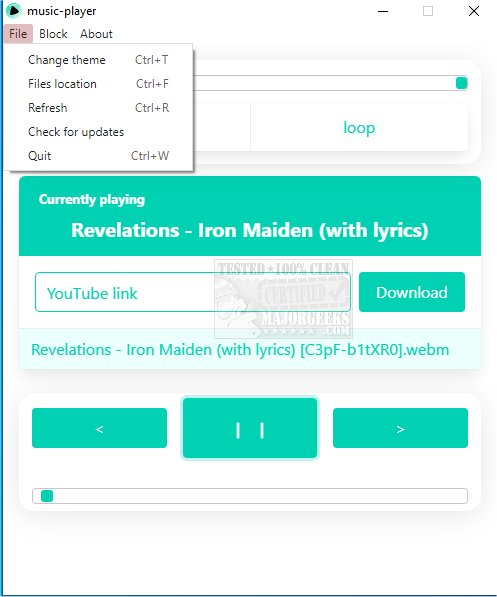music-player lets you easily listen to your favorite tunes with a simple and functional audio player.
music-player subscribes to the K.I.S.S. theory, making it a breeze to play some music without thousands of settings to configure. There is also no option for playlist creation, but you get an effective blocking system. When an entry on the list is right-clicked, its text turns grey; a blocked entry will not be detected in an automatic previous/next search and will not respond to direct clicks. Unblocking it is the same process. This option can effectively be utilized as a pseudo playlist allowing you to block and unblock songs until you have the proper music set.
The Blocked menu section provides you with the following options:
Unblock all - unblocks all files
Block all - blocks all files (this can be used when multiple entries are present and only a handful of them is going to be used)
Save blocked - saves currently blocked files to a file (in the same directory in which music files are stored) from which names of entries to block will be retrieved on the next window start
Clear saved blocked - removes the file with a list of blocked files
The interface consists of two sections; the upper section contains the volume slider, and the buttons change the playback speed to 1.5 or enable playing current music again. The bottom section's buttons are for going to the previous track (goes up on the file list, skips blocked files), going to the next track (goes down on the file list, also skips blocked files), and of course, the pause/play button. The bottommost slider handles changing time (double click is recommended for an instant change).
Similar:
How to Enable Windows Sonic Surround Sound on Windows 10 & 11
How to Diagnose Sound Delays, Lags and Audio Latency in Windows 10 & 11
How to Rename Your Sound Input or Output Devices
Computer Sound Volume Is Too Low on Windows
Download