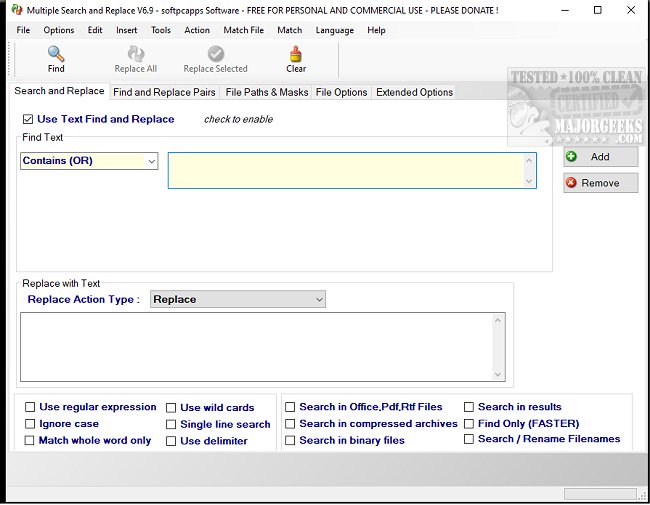Perform batch find and replace, search files, and rename them with Multiple Search and Replace.
Multiple Search and Replace can search and replace text in numerous files, including Microsoft Office documents. It supports regular expressions and wildcards and allows you to find and replace using a list. The searches can have multiple search terms with different search operators. You can view each search result's context and line, with the result being highlighted. All search results can be reported, and the output results can be quickly sorted. In addition, the tool allows you to find and replace file names, batch rename files, and search text in files easily. It also supports various encodings.
The tool can be used on text files, web page files (HTML, ASP, ASPX, PHP, JSP, etc.), Microsoft Word/Excel/PowerPoint, PDF, Rich Text Format, Open Document Format Text, Open Document Format Spreadsheet, Open Document Format Presentation, file and directory names. It can also search in compressed archives (Zip, Rar, Gzip, BZip2, and Tar files).
Multiple Search and Replace includes several Replace Action Types such as Replace, Insert Before, Insert After, Delete, Delete Line, Clear, Replace with Text File List, Replace with regular expression named matched groups and captures, Insert match value, match index, and match count. It also supports various search operators: Contains (OR), Must Contain (AND), Must Not Contain (NOT), Between, After, Before, Not After, Not Before, Exclusively Contains (XOR), Contains Near Text, and Exclude Match.
Multiple Search and Replace is an efficient tool that proves beneficial for webmasters, developers, and anyone who needs to replace text in multiple files simultaneously. It can also extract information from files, such as all email addresses in Word documents within a specified directory. Additionally, it helps you change phone numbers throughout all Word files in a directory or even locate lost Word documents based on specific keywords in their content.
Similar:
Enable or Disable Enhanced Mode for Windows Search
How to Copy the Path of a File or a Folder to the Clipboard
Download