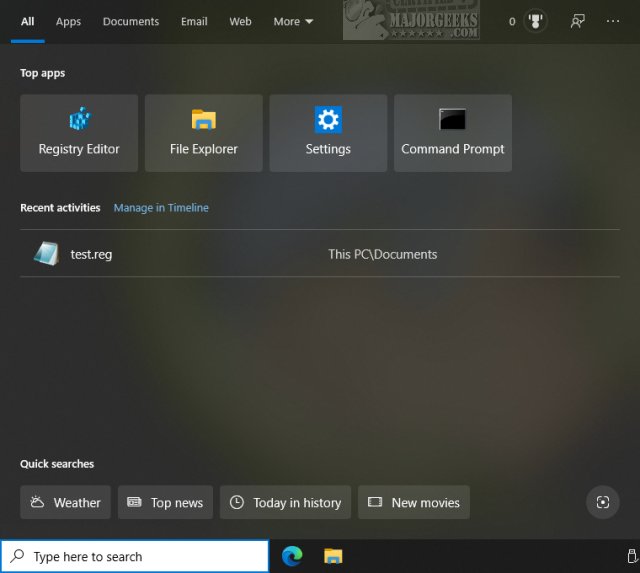Move the Windows 10 Search Box to the Top or Bottom contains two batch files to move the Windows Search (Windows Key + S) to the top or bottom of the search screen.
Move the Windows 10 Search Box to the Top or Bottom contains two batch files to move the Windows Search (Windows Key + S) to the top or bottom of the search screen.
We have to modify two registry keys, so using a batch file we created will save you the hassle. Unless you like hassles, we're OK with that.
There are two files included; Windows Search Top.bat and Windows Search Top.bat. Right-click and click Run as Administrator.
Your screen will flash because Explorer will be restarted. The entire process takes just seconds.
Advanced users can edit the registry if you like.
HKCU\Software\Microsoft\Windows\CurrentVersion\Search\Flighting\0\SearchBoxOnTop
HKCU\Software\Microsoft\Windows\CurrentVersion\Search\Flighting\1\SearchBoxOnTop
DWORD 0 for the bottom, or 1 for the top.
Similar:
How to Get More Google Search Results per Page
How to Delete and Rebuild the Windows 10 Search Index
Enable or Disable Immersive Search and Rounded Corners in Windows 10
How to Disable Bing Search in the Windows 10 Start Menu
Enable or Disable Enhanced Mode for Windows Search
Download