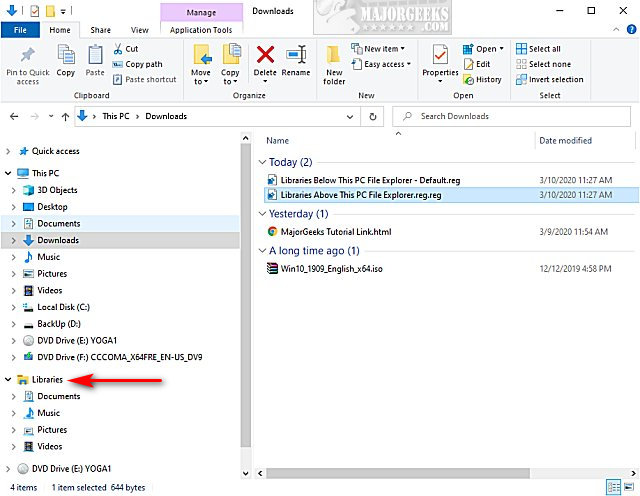Move Libraries Above or Below This PC in File Explorer contains the registry files to move Libraries above This PC or restore to the default setting below This PC.
Move Libraries Above or Below This PC in File Explorer contains the registry files to move Libraries above This PC or restore to the default setting below This PC.
See the two screenshots below.
Download Disable or Enable Wide Context Menus in Windows 10 from MajorGeeks and extract the two files:
Libraries Above This PC File Explorer.reg
Libraries Below This PC File Explorer - Default.reg
Double-click on Libraries Above This PC File Explorer.reg or Libraries Below This PC File Explorer - Default.reg .
Click Yes when prompted by User Account Control.
Click Yes when prompted by Registry Editor.
Click OK when prompted by the Registry Editor.
This tweak is included as part of MajorGeeks Registry Tweaks.
Download