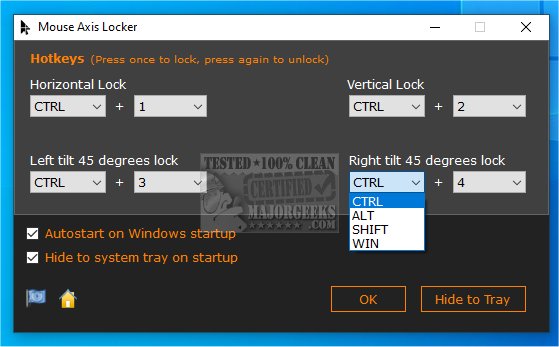MouseAxisLocker 1.0
MouseAxisLocker enables you to restrict the movement of your mouse cursor in specific directions.
Selectable Hotkeys
By selecting specific hotkeys, you can limit your cursor's movement in horizontal, vertical, or 45-degree diagonal directions, depending on your needs. This can be particularly helpful when you need to work with precision or accuracy, such as when editing images, designing graphics, or performing other tasks that require careful control of your mouse movements. With MouseAxisLocker, you can ensure that your mouse movements are always consistent and accurate, allowing you to work faster and more efficiently.
Useful in Multiple Scenarios
MouseAxisLocker is a helpful tool that can be used in drawing/design software programs or PC games. It allows the user to restrict the cursor movement axis to horizontal or vertical. This tool can be handy for precision work where accidental cursor movement can lead to mistakes.
Simple Usage and Set Up
Using MouseAxisLocker is quite simple. After installation, press the corresponding hotkey to activate the locking of the mouse cursor movement axis. Once the axis is locked, the cursor can only move horizontally or vertically. Pressing the hotkey again deactivates the axis lock and restores the cursor's normal movement.
To make using MouseAxisLocker even more convenient, users can configure it to run on Windows startup and automatically hide in the systray. This feature ensures that the tool is always available whenever you need it without cluttering up your desktop or taskbar.
MouseAxisLocker gives you a powerful and easy-to-use tool for working more efficiently and accurately when restricting your mouse cursor is required.
Default Hotkeys
Lock Cursor in Horizontal Mode: CTRL + 1
Lock Cursor in Vertical Mode: CTRL + 2
Lock Cursor in Left Tilt 45 Degree Diagonal Mode (from top left to bottom right): CTRL + 3
Lock Cursor in Right Tilt 45 Degree Diagonal Mode (from top right to bottom left): CTRL + 4
You can change hotkey settings by selecting your preferred hotkeys from the drop lists and clicking the OK button.
MouseAxisLocker Highlights
Mouse Cursor Horizontal or Vertical Lock
Mouse Cursor 45 Degree Diagonal Lock
Auto Start on Windows Startup Available
Hide to System Tray Automatically
Global Hot Keys Locking the Mouse Cursor in 3rd-party Programs
Hot Keys Customization
Multilingual: English, French, German, Greek, Italian, Spanish, Portuguese, Polish, Chinese, Korean, Japanese, Danish, Hungarian, Dutch, Russian and Turkish.
Similar:
How to Enable or Disable Snap Pointer To Default Button in Windows
How to Turn on or off Enhance Mouse Pointer Precision
MouseAxisLocker 1.0
MouseAxisLocker enables you to restrict the movement of your mouse cursor in specific directions.