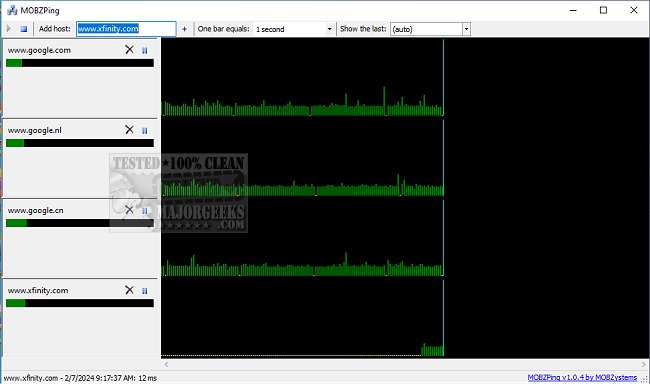MOBZPing 1.0.4
With MOBZPing, you can easily monitor the connectivity of the hosts and quickly identify any issues or downtime. It offers a graphical display that shows the real-time status of your hosts, making it easy to spot any changes in the network. MOBZPing is a reliable and efficient tool that allows you to keep your network up and running smoothly. Every few seconds, the system pings separate hosts on separate threads and displays the results at different detail levels.
On the MOBZPing interface, you will find a graph on the right-hand side that displays green bars indicating successful pings. The response times are represented by the height of the bars. If a time-out occurs, a red bar will appear. On the other hand, if there is no response, yellow dots will appear. You can get detailed information about each bar by hovering your mouse over it. The information will be displayed at the bottom of the screen.
The list of hosts is located on the left-hand side below the host names. The bars below each hostname provide a quick indication of the current status of the hosts. A red bar indicates a time-out, while a green bar indicates a successful response. The shorter the bar, the better. You will also receive balloon messages when the status of a host changes.
Managing the list of hosts is quite simple. To add a new host, type its name in the top left-hand textbox and press Enter. The new host will be added to the bottom of the list. To remove a host, click the delete button next to the hostname. If you want to pause a host temporarily or remove it from the graph, use the pause button. The list of hosts will be saved automatically in the user's roaming profile.
When MOBZPing is minimized, it appears as an icon in the bottom right corner of the screen. You can easily keep track of the status of your hosts by looking at the color of the flag on the icon. A red flag indicates that one or more hosts are offline. A green flag means that all hosts are online. Finally, a blue flag signifies that all hosts are online, but some are paused.
MOBZPing provides a simple option for pinging certain hosts without utilizing the Command Line. It is straightforward to use, and the interface clearly illustrates any issues.
Similar:
How to Use the Ping Command in Windows
How-To Flush the Windows DNS Cache
What is Windows Auto-Tuning?
MOBZPing 1.0.4
MOBZPing is a network monitoring tool that allows you to keep track of the status of multiple hosts simultaneously.