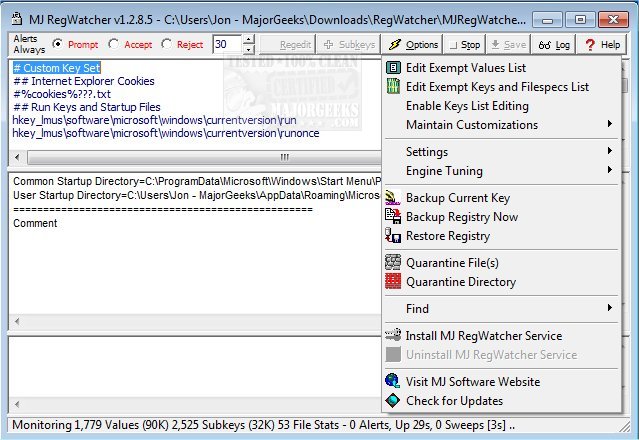MJ Registry Watcher is a simple registry, file, and directory hooker/poller designed to safeguard the most important startup files, registry keys and values, and other more exotic registry locations commonly attacked by trojans.
MJ Registry Watcher is a simple registry, file, and directory hooker/poller designed to safeguard the most important startup files, registry keys and values, and other more exotic registry locations commonly attacked by trojans.
It has very low resource usage and is set to poll every 30 seconds by default, although you can adjust it anywhere between 0 and 9999. A configuration file stores all your settings for future use. MJRW not only polls the system but also hooks it so that most changes to keys, files, and directories are reported instantaneously. Key deletions are still caught by the polling loop, though, since they cannot be hooked. Which keys and files are protected can be completely configured by the user, although the sets I supply with MJRW will cover most standard PCs.
To install it, extract the files with pathnames, and you'll have a self-contained .exe file with a small help text file, the keys and files lists, and a couple of exclusion files in the MJRegWatcher directory. Create a shortcut to C:MJRegWatcherRegWatcher.exe and launch it. Use the Options, Settings, and Automatic Startup Options screen to install it either just for the current user or for all users. You can also choose which key set to start it up with or even uninstall it from this screen. Please note that under Vista, MJRW will need to be configured with Administrator privilege to write to the registry. To do this, go to the RegWatcher.exe file in Explorer, right-click on Properties, and go to the Compatibility tab. Check the admin box. Whenever the Vista PC is restarted, you will have to OK MJRW to start with admin rights. Unless you disable UAC, the only way around this is to use the task scheduler to launch MJRW with administrator rights and set it to run at logon.
If a trojan attempts to change your startup settings, you will be alerted, and you can prevent any changes from being made. You can also configure MJRW to email the alert details to, for example, an administrator. It is fully configurable as to what keys and files are monitored. So, if you have a vested interest in protecting your file association for the mailto protocol (your default emailer) so that your preferred app loads them, and something else is trying very hard to undermine this association (Outlook, for example), this will pop up, offering to stop a new association attempt, after Outlook had loaded, say. The key that stores this association is hkey_lmussoftwareclassesmailtoshellopencommand, and you could protect other associations by changing "mailto" to the desired type, for example, "jpegfile."
It assumes write access and directory create rights for the path the .exe file sits in (i.e., wherever you installed it). The default set of keys and files should ensure that nothing gets run at startup without you knowing about it and important bootup files don't get changed behind your back. When monitoring, keys are opened in Read-Only mode, and the application only needs 'Write Registry' access when it has detected a change. It keeps a log of any suspicious activity and displays any such information for the bottom panel's current session. A log file has this appended to it and can be viewed by pressing the Log button. The file keeps a complete history of alerts.
Similar:
5 Ways to Open Registry Editor in Windows
How to Automatically Back up the Registry on Windows 10 & 11
How to Add Registry Editor to Control Panel in Windows
How to Change the Registry Editor Font in Windows
Download