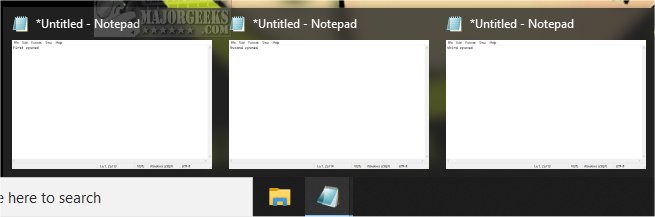Make Multiple Taskbar Buttons Automatically Switch to the Last Active Window contains the registry files that allow you to open the last active Window with a single-click when a program has multiple windows open.
Make Multiple Taskbar Buttons Automatically Switch to the Last Active Window contains the registry files that allow you to open the last active Window with a single-click when a program has multiple windows open.
As you already know, all apps with multiple Windows open are found in a single button on the Taskbar. You can line your mouse over, then click on the window you want to open, or press CTRL and click and scroll through the Windows. With a simple registry change, we can make it, so you only need to click to open the last active window simply by clicking the Taskbar icon.
In our screenshots below, you can see a before and after as much as possible.
Download the registry files from MajorGeeks.
There are two files included:
Add LastActiveClick.reg
Remove LastActiveClick.reg
Double-click Add LastActiveClick.reg to make your taskbar buttons always switch to the last active window
Double-click Remove Restart Desktop Context Menu.reg to restore Windows original settings.
Click Yes when prompted by User Account Control.
Click Yes when prompted by Registry Editor.
Click OK when prompted by the Registry Editor.
This tweak is included as part of MajorGeeks Registry Tweaks.
Similar:
Get More Windows Screen Space With a Smaller Taskbar
Enable or Disable Taskbar Transparency in Windows 10
How to Customize the Windows 10 Taskbar
How to Add or Remove Quick Launch Toolbar in Windows
How to Add Color to Your Start, Taskbar, Action Center, and Title Bars
How to Change the Taskbar Location in Windows
How to Show or Hide the Search Box or Search Icon in Windows 10
How to Center Your Taskbar Icons in Windows 10
Big thanks to Charles K. for sending this tweak in!
Download