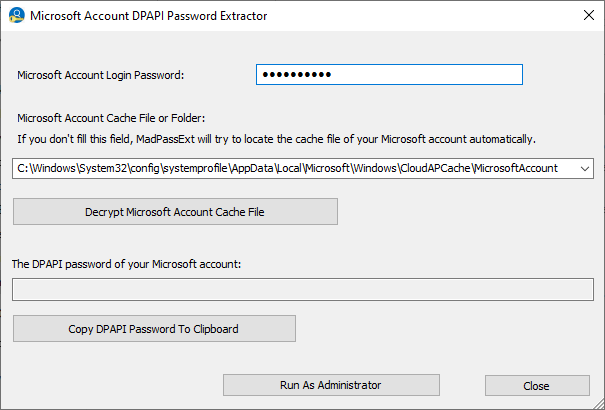MadPassExt allows you to decrypt and extract the secret DPAPI password generated for your Microsoft account when using it to log into Windows 10 or Windows 11.
MadPassExt allows you to decrypt and extract the secret DPAPI password generated for your Microsoft account when using it to log into Windows 10 or Windows 11.
MadPassExt doesn't require any installation process or additional DLL files. To start using it, run the executable file - MadPassExt.exe
After running MadPassExt.exe, the main window is displayed, and you have to type the password of your Microsoft account. Optionally, you can also type the filename or folder of your Microsoft account cache file. You can find it in the following path: C:\Windows\System32\config\systemprofile\AppData\Local\Microsoft\Windows\CloudAPCache\MicrosoftAccount\[Account ID]\Cache\CacheData
If you don't fill this field, MadPassExt will automatically find your account's cache file.
Click the 'Decrypt Microsoft Account Cache File' button to decrypt the cache file. If you get the 'Cannot find the cache file of your Microsoft account' error message, you have to run this tool as Administrator ('Run As Administrator' button) to get permission to read the Microsoft account cache file. Alternatively, suppose you want to run this tool without admin access. In that case, you can browse into the Microsoft account cache folder from Windows Explorer, and then Windows Explorer will allow you to add permission to this folder.
If you provided the correct password and MadPassExt managed to decrypt the cache file, you should see the secret DPAPI password. You can click the 'Copy DPAPI Password To Clipboard' button and paste it to another tool's login password field that decrypts the DPAPI passwords.
Similar:
How to Show Hidden or Masked Passwords Behind Asterisks
How to Change or Recover Your Password in Windows 10
Download