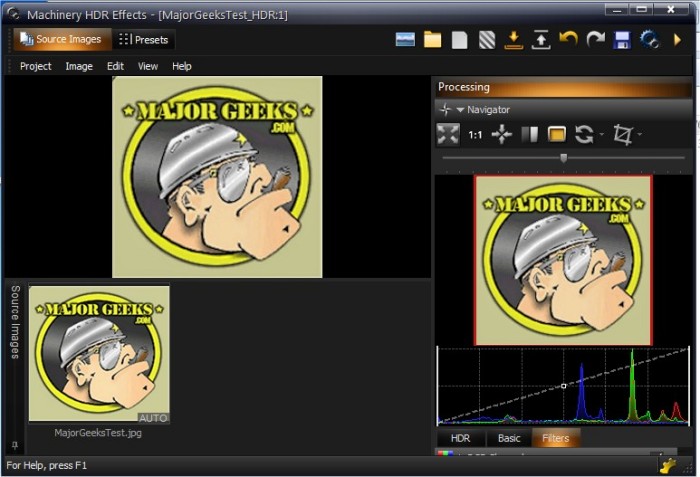Machinery HDR Effects allows you to create stunning photos by applying a wide range of photo effects and filters using HDR technology (High dynamic range imaging).
Machinery HDR Effects allows you to create stunning photos by applying a wide range of photo effects and filters using HDR technology (High dynamic range imaging).
You have full control over awesome effects right from your mouse. You do not need to be an expert to achieve dazzling, professional-looking effects – even from a single image saved in JPG format!
It easily creates fantastic effects and is incredibly easy to use. You do not need to be an expert to achieve great results. Whether on your desktop or Android device, you will enjoy wonderfully composed images - all of which you create.
Machinery HDR Effects has an intuitive interface coupled with a robust set of options that easily use workspace for creating photographic masterpieces. Predefined settings allow the user to achieve professional HDR effects with just a single mouse click.
Machinery HDR Effects Features:
Advanced HDR effects
Machinery HDR Effects has many tools for an advanced edition of the photo as well as for an end “polishing” effect.
Enhancing details in images
Move the “Microcontrast” and “Details” track bar to draw out more details and accentuate the texture of objects. You do not need multiple images – the function also works with only one photograph - compare the processed image with the original in every moment using a right mouse button.
Quick start
Drag series of exposed images (various exposures) from Windows files. It would be best if you waited until the program processes the image and save it. There is really nothing more you need to do to obtain a natural-looking HDR image - all of the most common formats of 8- and 16-bit files (JPG, TIFF, BMP, PNG), as well as RAW formats: (DNG, CR2, CRW, ARW, NEF, RAW, DCR and other…), are supported.
Ease of Use
Load images and go to the “Presets” tab to use a ready setting. Great effects on-the-spot – it could not be any simpler!.
Batch processing
The program includes an additional app – Machinery Explorer – which makes finding and viewing images much easier. It also makes it possible to create a list of images for batch processing - use the Machinery Explorer app to create a list of images you want to be processed. Select the “Batch Processing” option to transfer files to the main program.
Similar:
How to Restore Windows Photo Viewer on Windows 10
How to Add or Remove 'Edit With Photos' Context Menu in Windows 10
How to Add or Remove 'Edit With Paint 3D' Context Menu in Windows 10
Stop Windows 10 From Automatically Deleting the Thumbnail Cache
Download