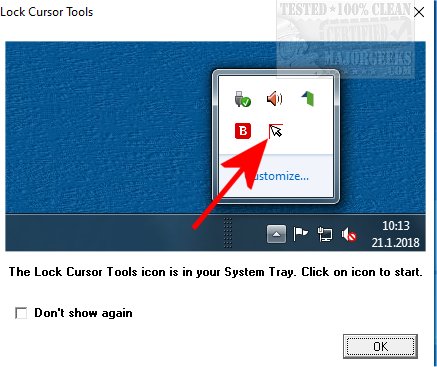Lock Cursor Tools 9.0
Lock Cursor Tools will confine the mouse cursor to a predetermined area and works with dual monitor setups.
It can also be set for specific apps as well. The benefits from Lock Cursor Tools allow you to focus on what you are doing rather than locating your mouse pointer. This will be handy during presentations, for instance. It can be turned on or off via a keyboard shortcut or by clicking its icon in the taskbar.
Using Lock Cursor Tools is simple. For a predetermined screen section, mark the area where you want the cursor to move using the mouse. You can choose the window of a specific app by clicking one of the options from the selection interface. Most tasks can be performed using customizable keyboard shortcuts.
Lock Cursor Tools is designed to be simple and efficient compared to other apps in this genre.
Similar:
How to Enable or Disable Snap Pointer To Default Button in Windows
How to Turn on or off Enhance Mouse Pointer Precision
Lock Cursor Tools 9.0
Lock Cursor Tools will confine the mouse cursor to a predetermined area and works with dual monitor setups.