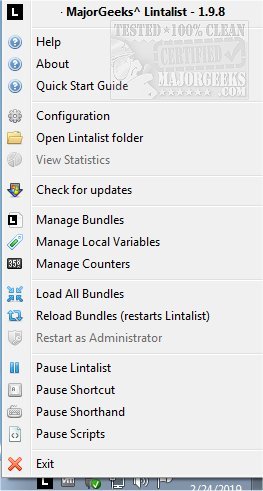Lintalist permits storing, (incrementally) searching, and editing texts in bundles, as well as pasting selected text in your active program.
Lintalist permits storing, (incrementally) searching, and editing texts in bundles, as well as pasting selected text in your active program.
Lintalist is essentially a text snippet manager/editor that will allow you to insert frequently used pieces of text and group them into different categories.
The text can be interactive; for example, you can automatically insert the current time and date, ask for (basic) user input or make a selection from a list, etc. Finally, it can also run a script. You can use keyboard shortcuts or abbreviations to paste the text (or run the script) without opening the search window.
The bundles are context-sensitive: based on the (partial) window title, it will try to load one or more matching bundles, allowing you to use the same shortcuts and shorthands in different applications and files, making it even more flexible. You don't have to use or remember any shortcuts or shorthands because you can search your bundles anytime by opening the search window. Think of it as a text-expander, which will save you countless keystrokes and has some additional features: hotkeys, full-text search, plugins, and scripts.
Some might compare it to the "tag list" or "clip libraries" in many text editors.
Lintalist Features:
Full-text snippet search using four different search modes
Context sensitive bundles
Abbreviations for your favorite snippets (Hotstrings in AutoHotkey terminology)
Shortcuts for your favorite snippets (Hotkeys in AutoHotkey terminology)
Run (AutoHotkey-)scripts
Local variables (user-specific)
Bundle converters (simple lists, CSV, UltraEdit, Texter)
Portable application
Plugins are easy to develop, and many are included by default.
Similar:
How to Automatically Add Date and Time to Notepad Documents
How to Change Font Size, Color, and Style in Notepad in Windows 10 & 11
Convert Text to Speech With Notepad
How to Find or Replace Text in Notepad or WordPad
Download