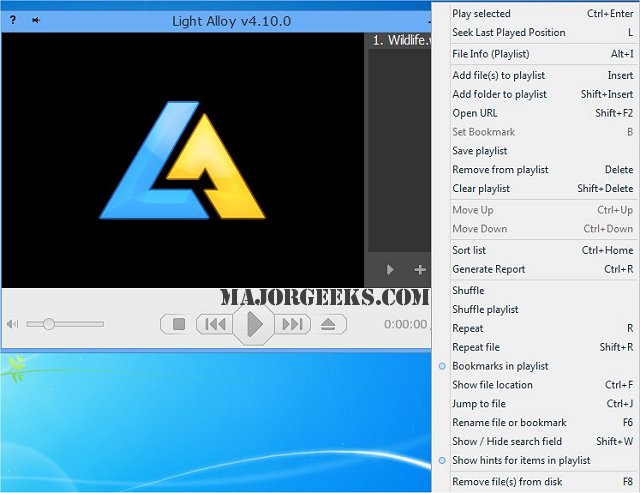Light Alloy is a completely free, compact multimedia player that supports all popular multimedia formats.
Light Alloy is a completely free, compact multimedia player that supports all popular multimedia formats.
It is optimized for quick launch and minimum load of the system resources.
Light Alloy is very easy to use but at the same time has lots of configuration settings. Like fast video rewind, load subtitles, make bookmarks in the list or on the timeline, preview window on the timeline, select audio tracks and subtitles in multilingual films, minimize to tray, infrared remote control (WinLIRC), make screenshots. The brightness/contrast/saturation of the image can be adjusted, it supports multimedia keyboards and has full support for DVD/Blu-ray and MKV/OGM/MP4 features.
Light Alloy Features:
Built-in video/audio codecs (but still can be configured to use system codecs), as well as custom codecs for the selected video formats, has full support for subtitles (with the ability to specify the time shift if the subtitles are behind or ahead); has minimal start time;
Full support for DVD/Blu-ray and MKV/OGM/MP4 features.
Support for WinLIRC to control the player remotely.
Configurable playback speed from 0.1x slow to 32x fast, frame by frame playback, adjustable rewind.
Volume control, timeline display on the control panel.
Additional audio features: sound amplification, normalization, audio shift.
Unrestricted display size with or w/o aspect ratio alignment.
Audio and video filters configuration.
Supports playlists with the possibility of placing bookmarks in the playlist or on a timeline; can be configured to display or hide the duration, can generate a table from the playlist (for movie collectors), save/load a playlist, get screenshots from the video (including the DVD).
Drag-n-drop support; saving playing position on player close (to resume later).
Show detailed info about playing a file, copy to clipboard any fields of data, or all the info at once.
Rich reconfigurable mouse keys and keyboard, functional pop-up menu.
Easy to use media-oriented "add files" dialogue.
Video settings can be saved per file (brightness, contrast, saturation, sound volume level, the currently loaded subtitle, the currently selected audio track) that are reapplied next time the file is opened.
Ability to specify a folder to save screenshots, for creating thumbnails and full-size screenshots from the movie.
Timeline preview function, like on YouTube, with the possibility to change the preview window size.
Similar:
How to Enable Windows Sonic Surround Sound on Windows 10
How to Change Default Sound Output Device in Windows 10
How to Rename Your Sound Input or Output Devices
Computer Sound Volume Is Too Low on Windows
How to Fix Sound Problems in Windows
How to Diagnose Sound Delays, Lags and Audio Latency in Windows 10
Download