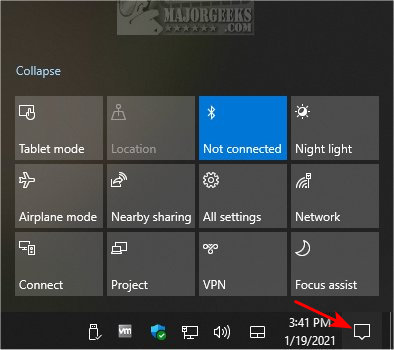Keep the Windows 10 Action Center Always Open Until Closed contains the registry files to force the Action Center to remain on top until closed.
Keep the Windows 10 Action Center Always Open Until Closed contains the registry files to force the Action Center to remain on top until closed.
Once the Action Center is open, you will need to click the Taskbar icon (see screenshot below) to close it. This modification is handy if you frequently close the Action Center before reading or removing notifications.
Download 'Windows 10 Action Center Always Open Until Closed' and extract the two files.
Double-click 'Action Center Always Open - ON.reg' or 'Action Center Always Open - OFF.reg' (Default).
Click Yes when prompted by User Account Control.
Click Yes when prompted by Registry Editor.
Click OK when prompted by the Registry Editor.
This tweak is included as part of MajorGeeks Windows Tweaks.
Similar:
How to Delete Old Notifications in Action Center on Windows 10
How to Restore Missing Action Center Notifications
Action Center Does Not Open on Windows 10
Download